Floating objects
My AR Studio positions objects in AR by placing them on the horizontal surfaces framed by your smartphone. This prevents the object from being rendered in an unrealistic position: e.g. floating or below the support surface.
However, if necessary, you can export a GLB file so that the object is positioned at any height above the ground.
The Bounding Box
When loading a GLB, My AR Studio calculates its Bounding Box, i.e. the smallest portion of space that contains all the elements of the 3D scene. In the following image, the yellow parallelepiped represents the bounding box of the drone. In the AR view the bounding box is placed on the ground with it all the elements it contains.
Please note that:
- the original position of the bounding box in the GLB is irrelevant, in AR it will always be aligned to the ground
- the bounding box is invisible in AR
- the base of the bounding box becomes visible when moving or rotating an object in AR
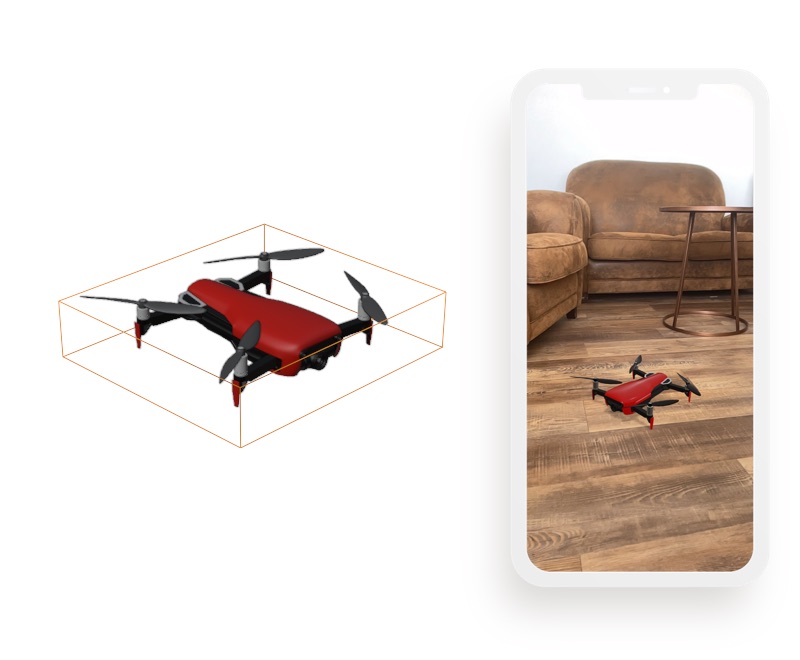
Handling the Bounding Box
By adding a base object under the drone, such as a plane, the scene bounding box will expand to contain it. My AR Studio will align the bounding box on the ground as always, but this time the drone will appear to float in the scene, because it is at the top of the bounding box. The further the base is from the drone, the higher the drone will fly. Make sure that the base object is a mesh (empties / locators / null objects are not suitable for this purpose).
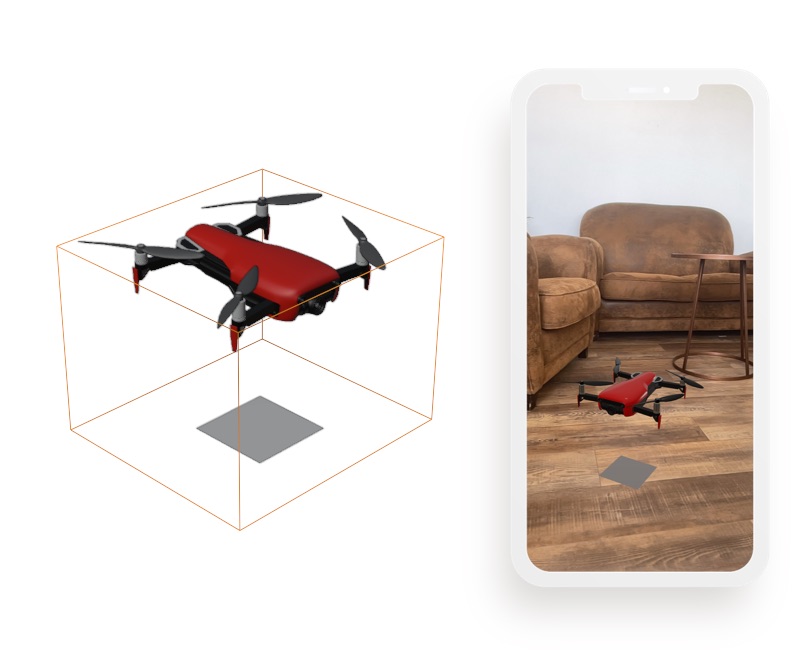
Final Touches
If the drone is very far from the base it may happen that the user is unable to see them both. In this case it is advisable that the base is clearly visible and that perhaps it indicates where the drone is located.
If, on the other hand, you want the base to be invisible, simply reduce it by scaling it almost to 0 (eg: 0.001). Pay attention that the scale does not reach 0, because in this case the base could be ignored during the export phase.

Demo
Drone landed
Drone in flight, with a simple plan as a base
High altitude drone, with a base that points to it