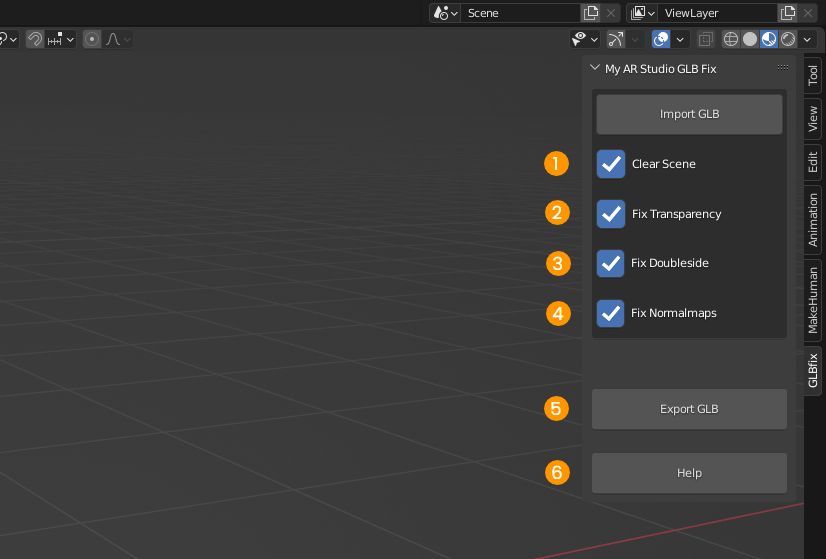GLB Fix
My AR Studio GLB Fix is a simple tool, based on Blender, useful to automatically correct the most common issues of GLB files. No knowledge of Blender is required to use it.
Install
Let's download Blender from the blender.org website and install it.
Then let's download the file
My AR Studio GLB Fix for Blender 4and open it with a double click.
If you are using an older version of Blender you may also try a previous version of GLB Fix:
Upon opening a popup will appear asking us to confirm the execution of a script. Let's click Allow Execution 1 to start GLB Fix.
The tool is divided in two windows. On the left there are the instructions for use 2, on the right we find the 3D view and the control panel 3.
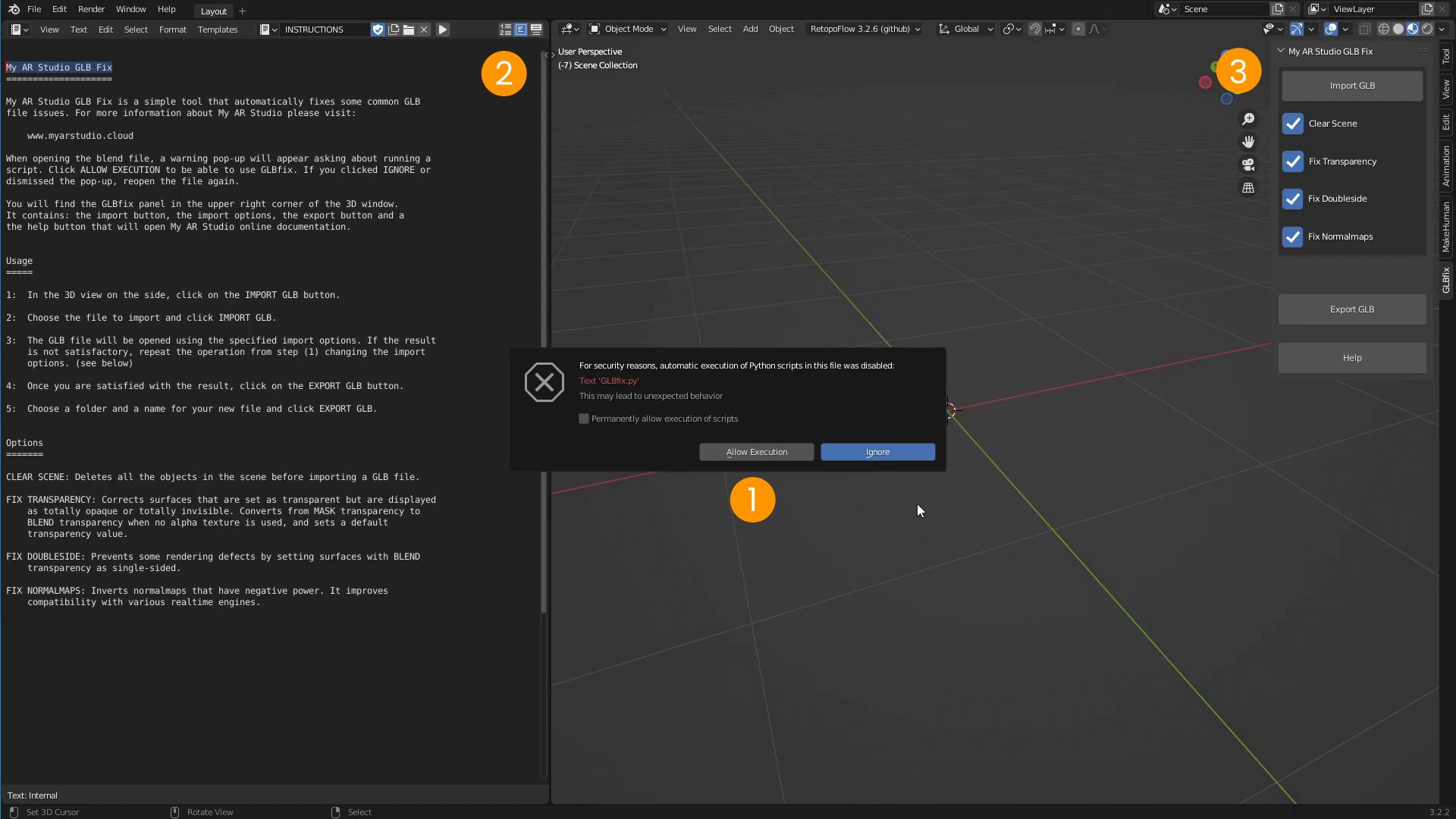
Usage
Using GLB Fix is simple.
- 1 In the control panel let's click on the Import GLB button
- 2 Let's find the GLB file to load and click on the Import GLB button.
- 3 If the result does not satisfy us, we'll change the import options in the control panel and repeat the operation from step 1
- 4 Let's click on the Export GLB button to export a new file
- 5 Let's choose an export folder, name the file and click on the Export GLB button
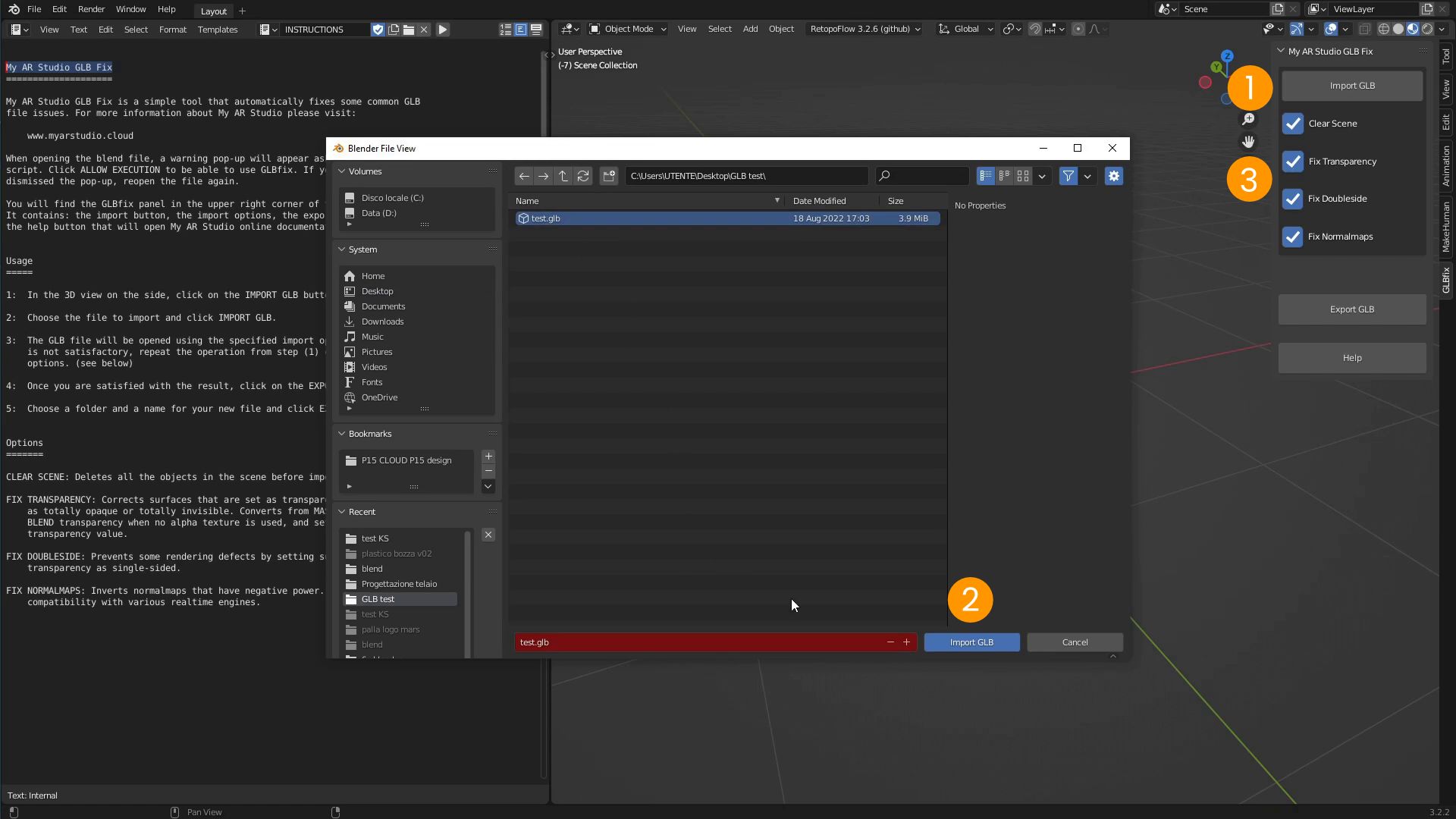
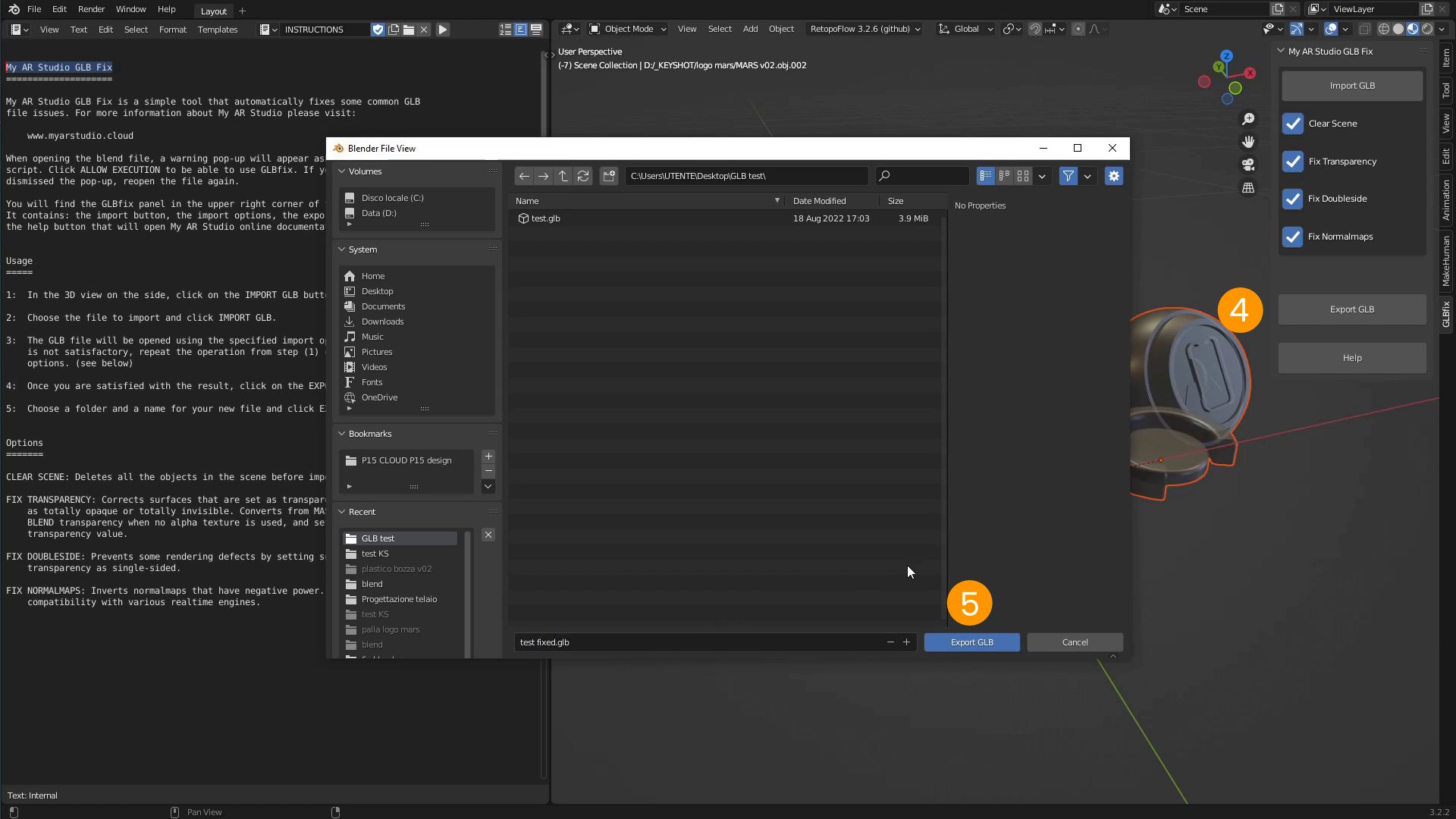
Options
We have the following import options available:
- 1 Clear Scene : clears all the objects from the scene before importing a new GLB file.
- 2 Fix Transparency : fixes surfaces that have been set as transparent but are not displayed as such.
- 3 Fix doubleside : corrects some display defects of transparent surfaces.
- 4 Fix Normalmaps : improves normalmaps compatibility with various realtime rendering engines
Clicking Export GLB 5 will also apply additional compatibility fixes to the materials.
Finally, clicking the Help button 6 will open the My AR Studio online documentation.