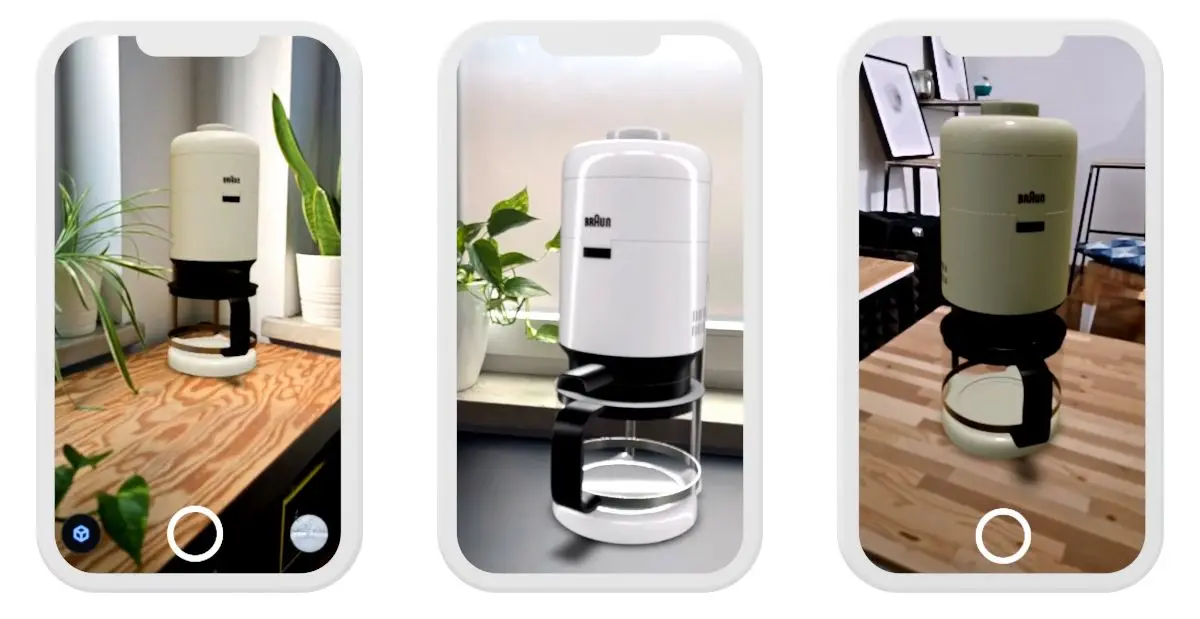Live Color - understand HDRs and illumination in AR
In this tutorial, we will talk about colors and their rendering in My AR Studio.
When you load a GLB file into My AR Studio, its colors are read and assigned to the model. In order to see the model, however, it must be illuminated, and depending on the lighting, the colors may vary. In addition, lighting is handled in two different ways depending on whether the model is viewed on the WEB 1 or in AR 2.
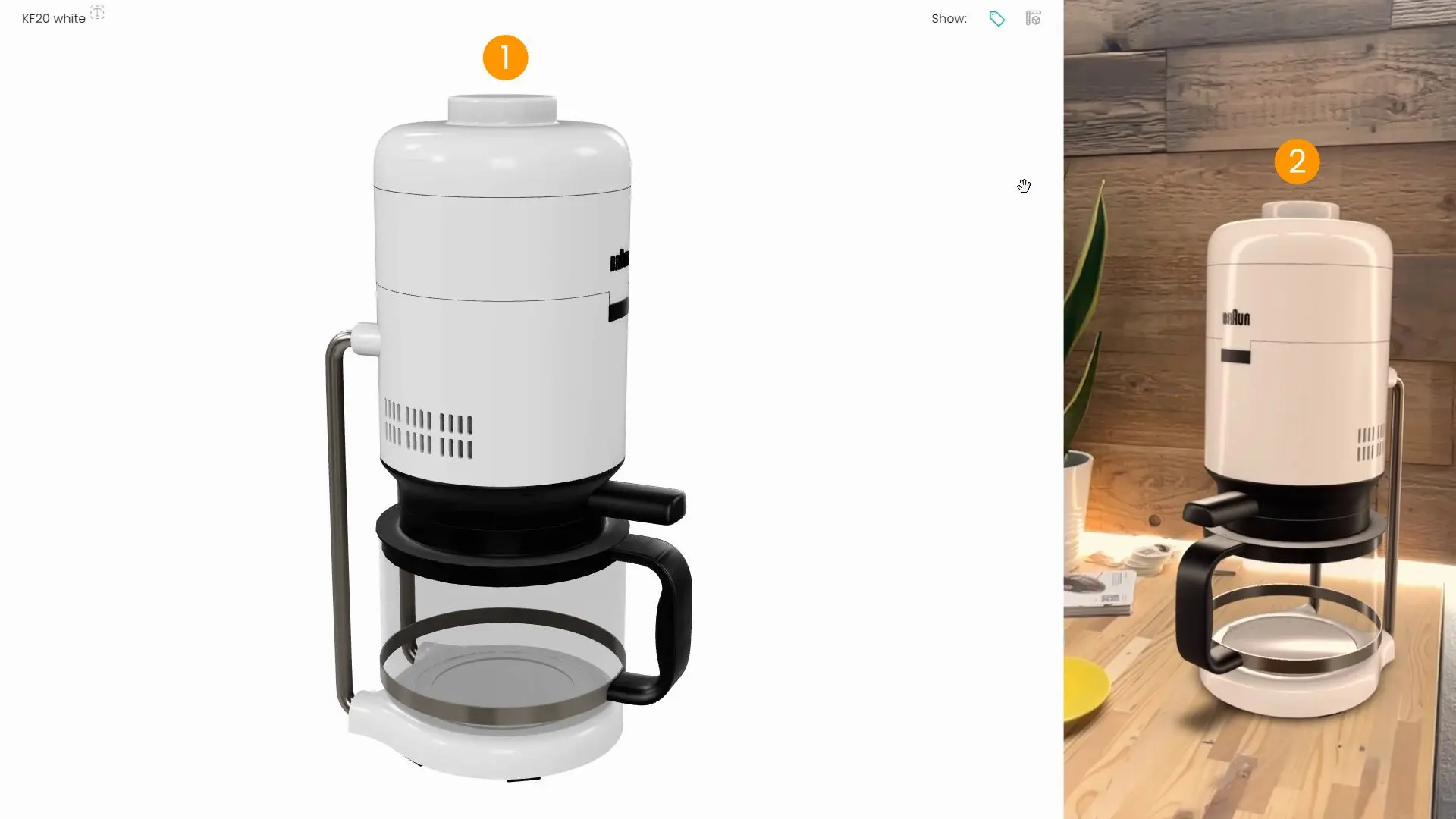
The lighting of the model on the WEB is managed in the lighting tab 1. Here you can set an HDR 2 to illuminate the model and also change its exposure 3. Changing the HDR changes the model's lighting and therefore the color rendering. The HDR can be viewed as a background by activating Use Environment as Skybox 3.
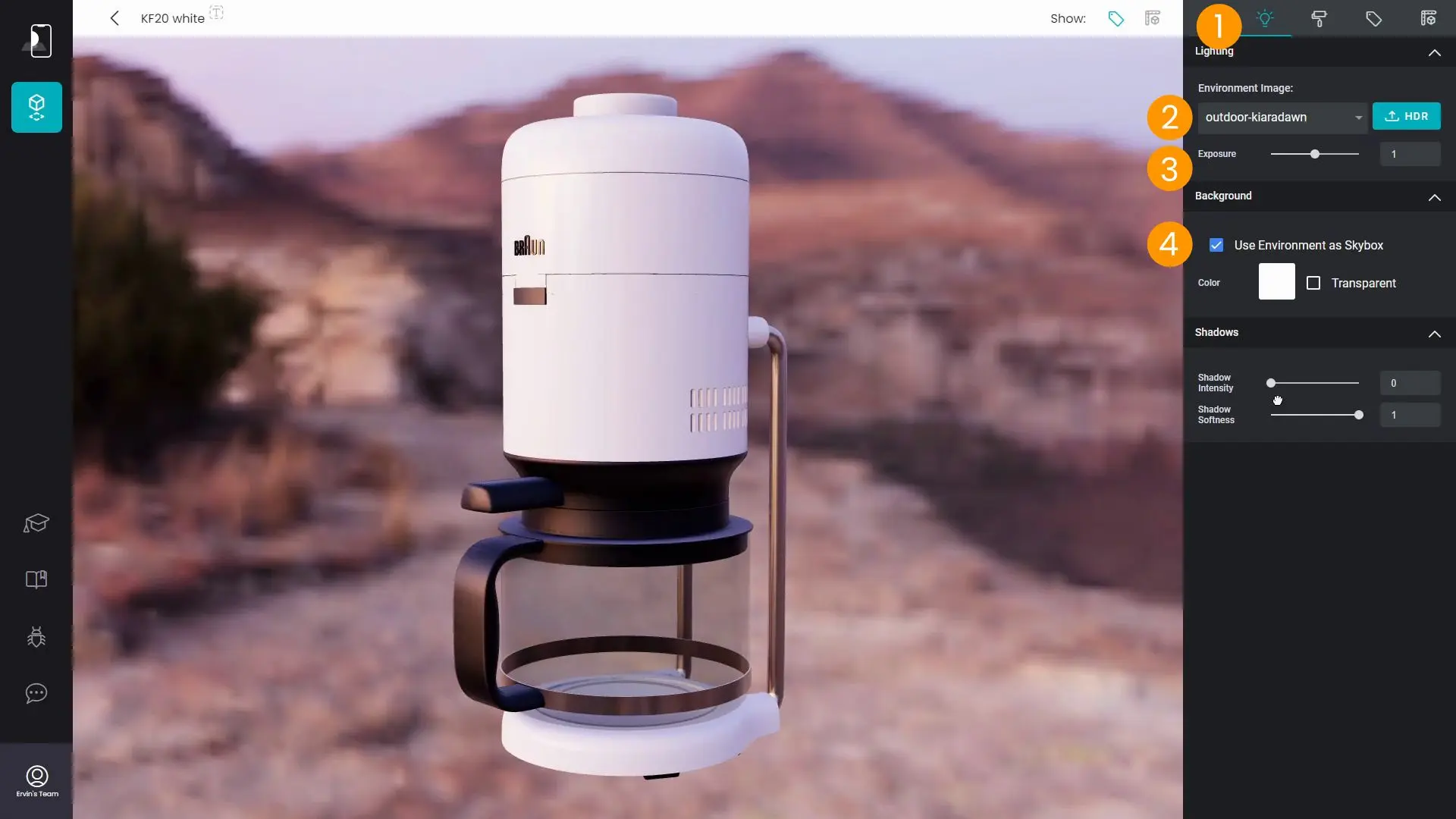
An HDR image (High Dynamic Range) is a 360 degrees image 1 where the brightness levels of an environment are saved. The HDR is wrapped around the model 2 in order to reconstruct the original environment. This virtual environment is then used to illuminate the model 3. This provides the most realistic color rendering possible, as if the model were actually in that environment.

Once published, the model's colors will look identical on any WEB platform 1. However, in AR display 2, they may look different.
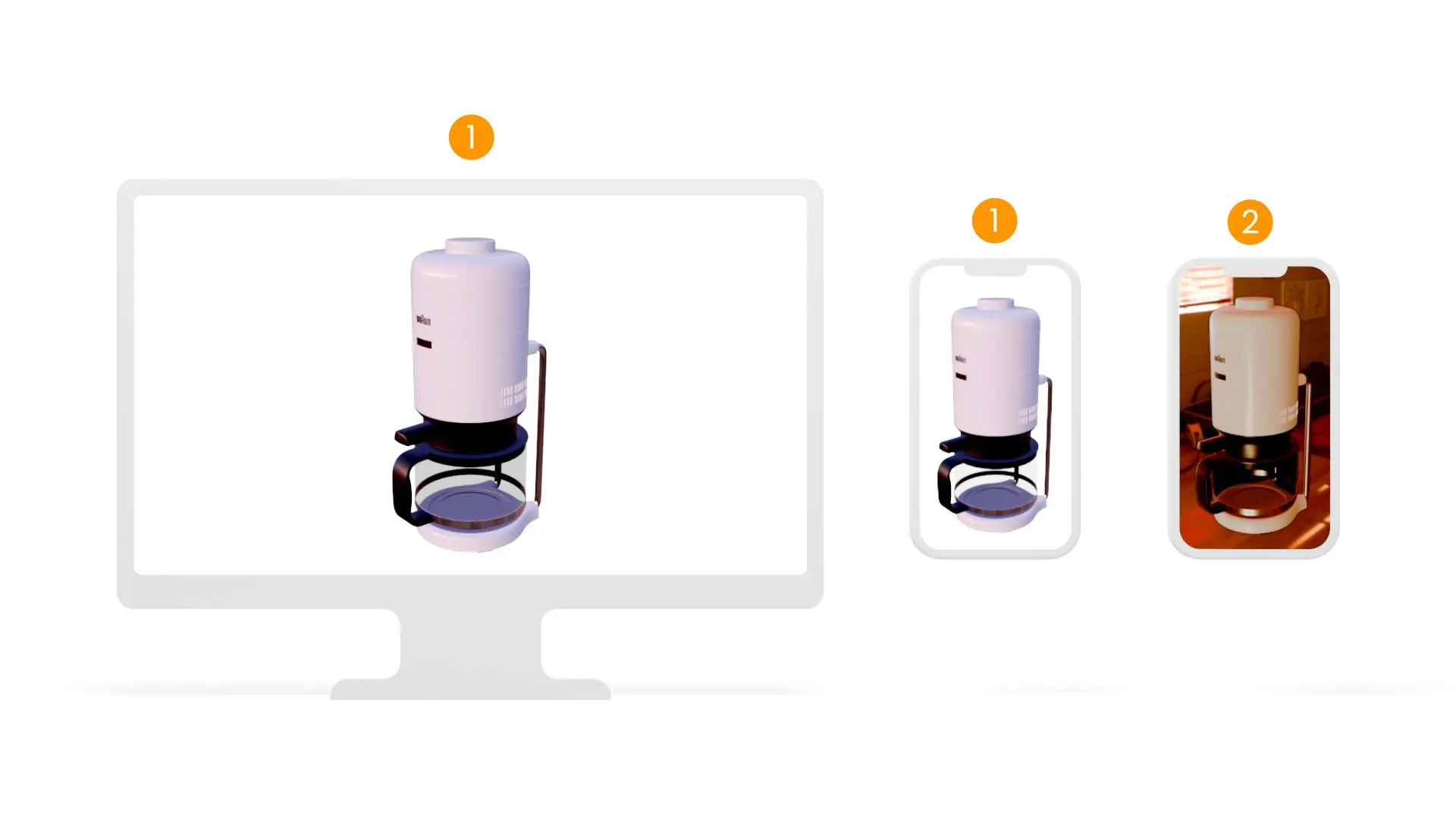
During AR display, the smartphone eliminates the preset HDR 1. Instead, it performs a real-time sampling of the environment's lighting conditions. It then uses that sampling to illuminate the model 2.
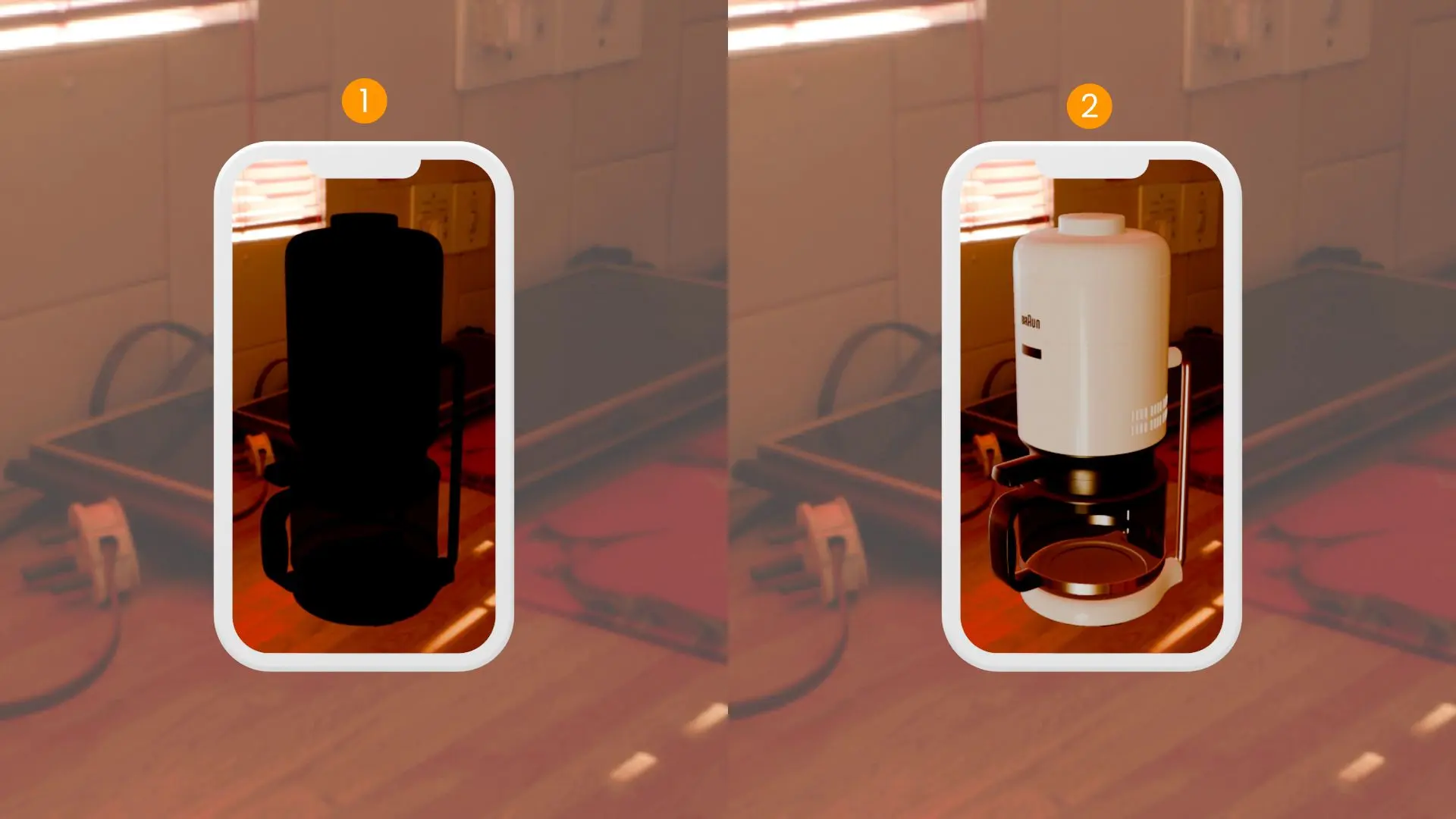
In this way, the model will always look well integrated with the user's environment, and the colors will vary realistically with the lighting. Resulting, for example, brighter in a well-lit environment, or darker in the shade.