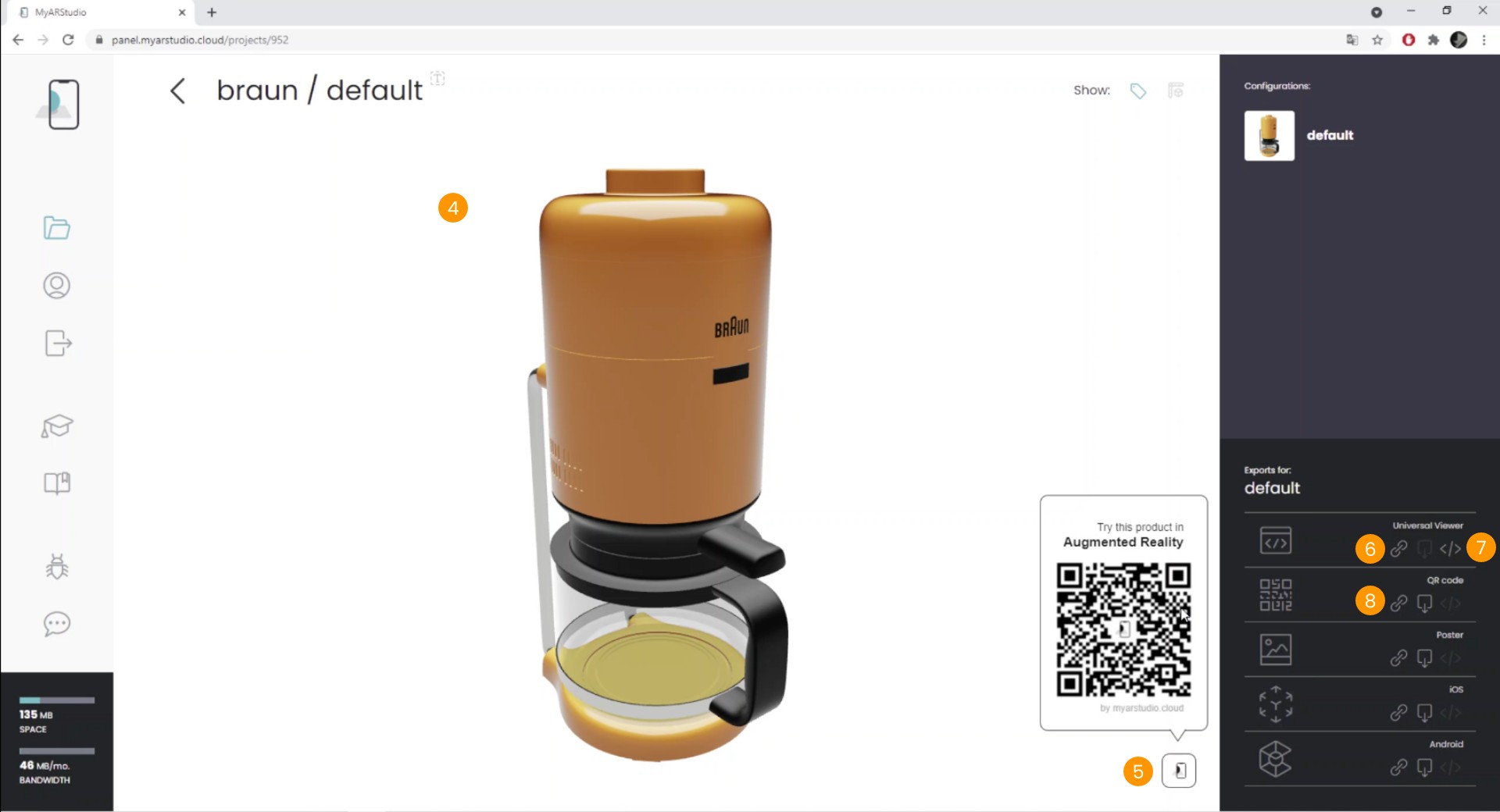From Keyshot to Augmented Reality
This is a quick guide to show you the main steps to go from Keyshot to the web and Augmented Reality. Refer to the other articles in this section for more details about Keyshot and My AR Studio.
Export a GLB file
We will see how to generate an Augmented Reality model starting from Keyshot and how to share it in a few clicks. It will be sufficient to export a GLB of our model from Keyshot.
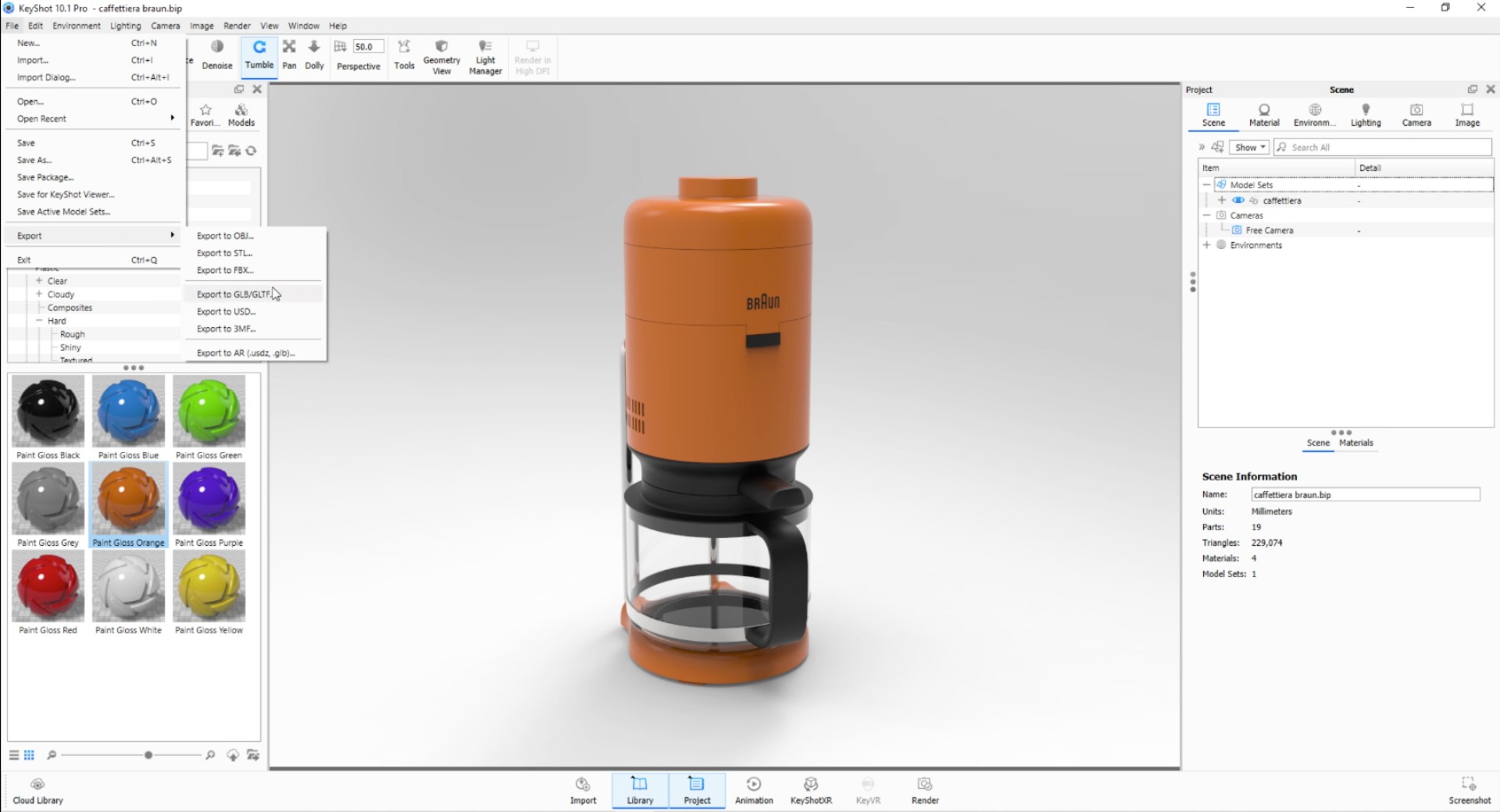
Import and prepare a file in My Ar Studio
Now let's move on to my AR studio, drag our GLB into the interface,
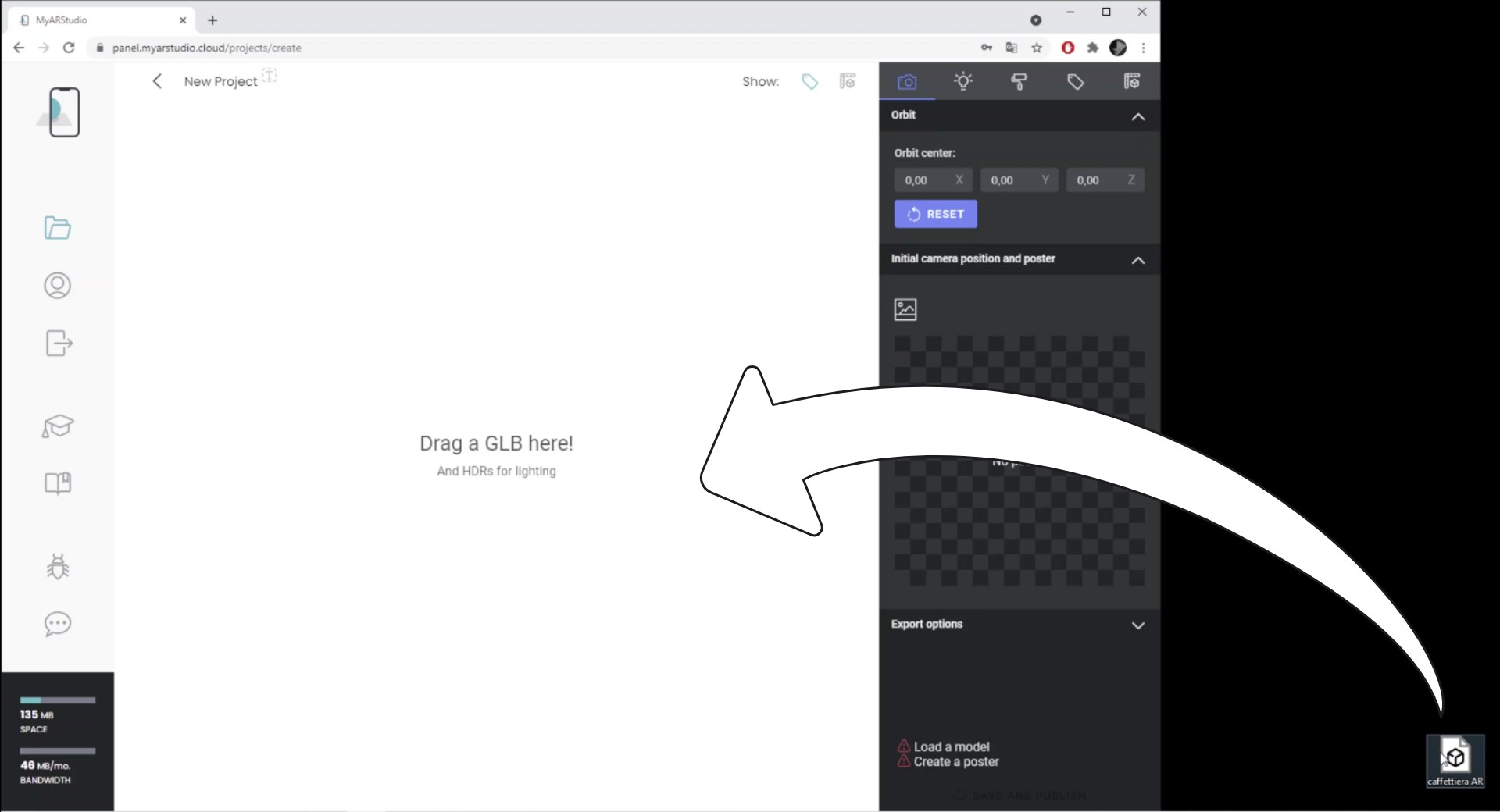
it will then be possible to view the model immediately, at this point we generate a poster 1 the first image that will be displayed during loading,
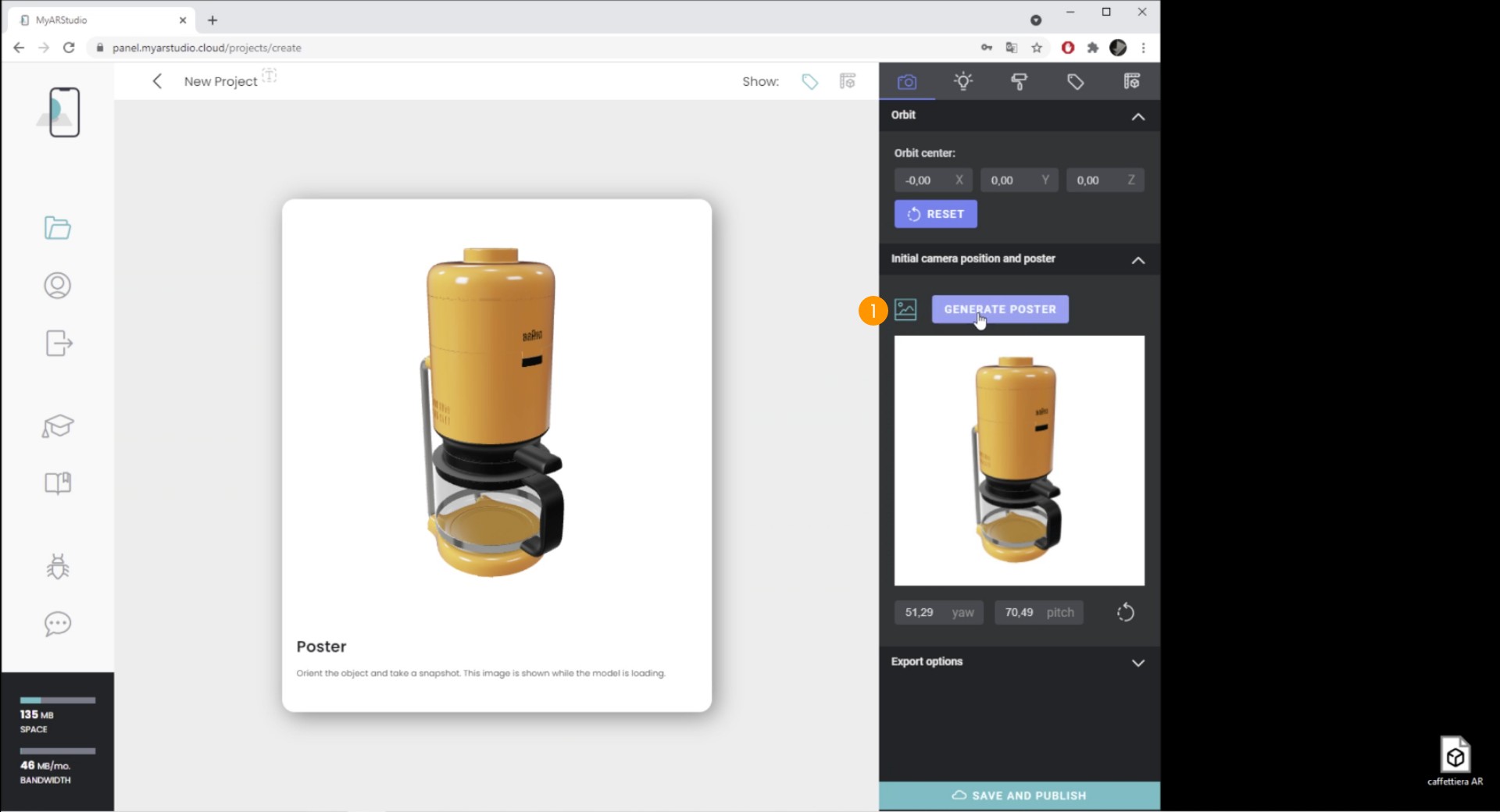
we assign illumination 2,
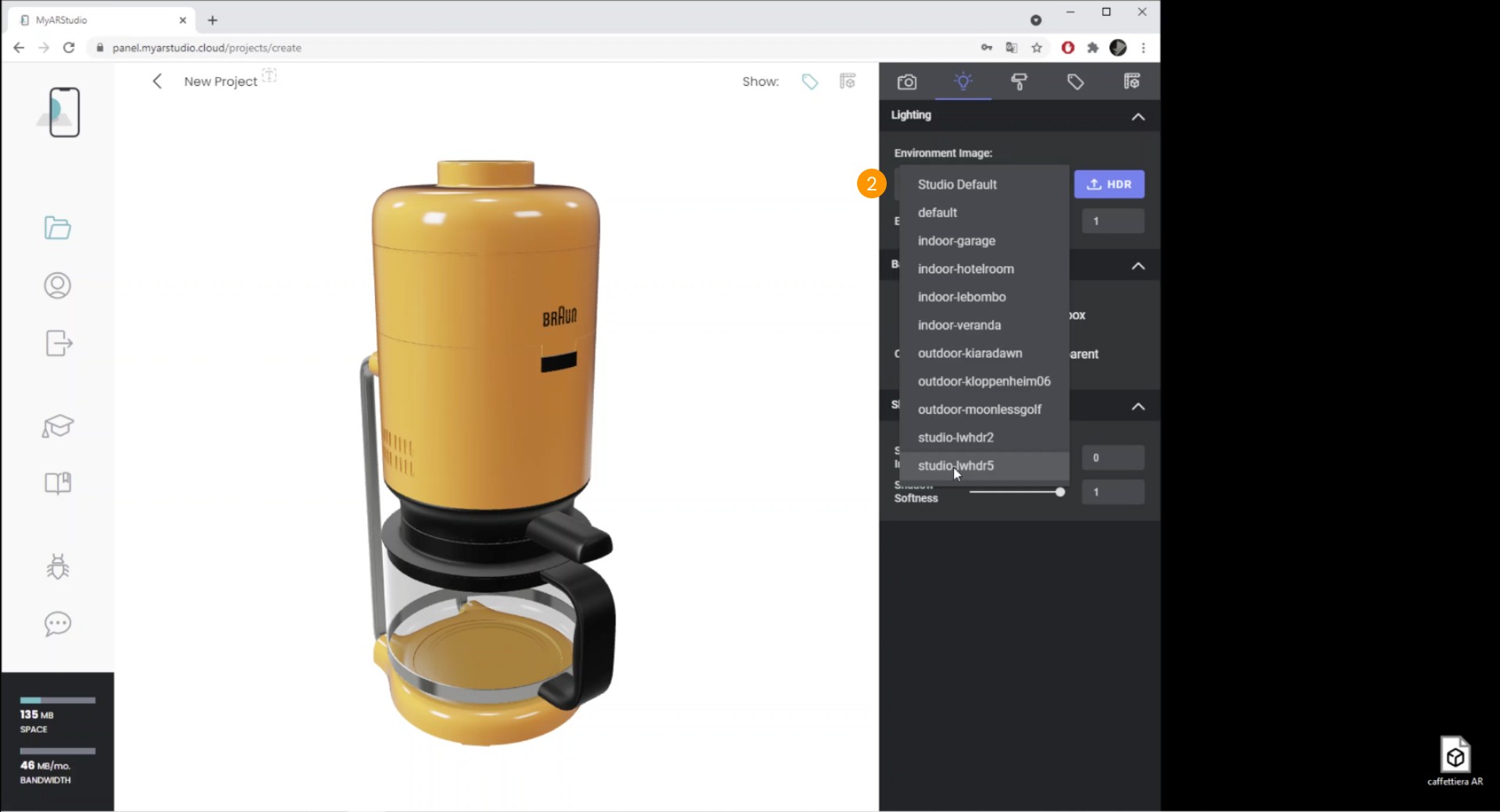
At this point our model is ready, just click "Save and publish" 3.
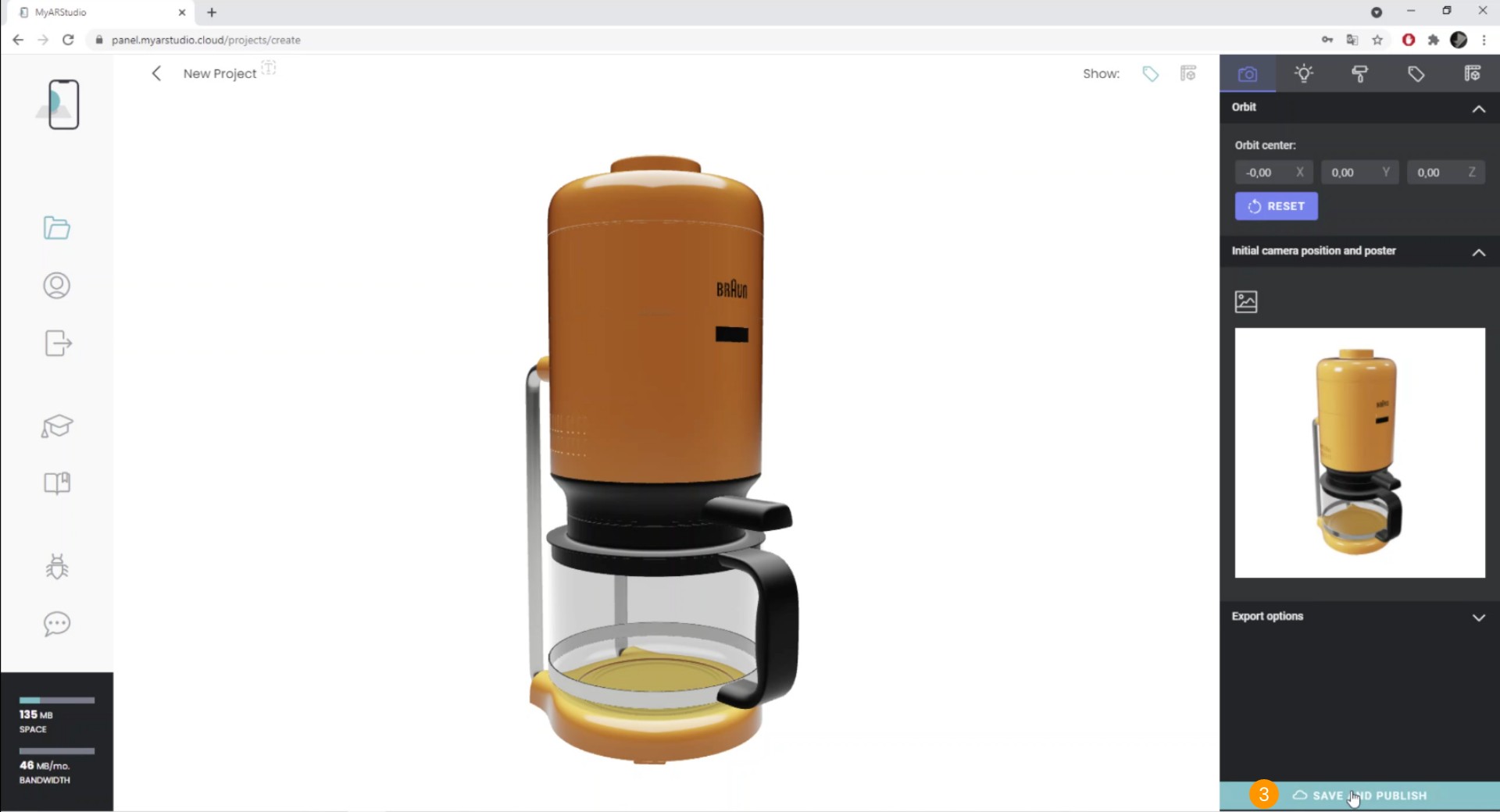
Possibility of sharing
Once the upload and conversion process completes, you can find your model in the projects page, where you can see the Universal Viewer 4, that is the central panel with the 3D Viewer where you can rotate and zoom the object. At the bottom right of it, you can find the QR that allows instant access to Augmented Reality 5.
There are several options for sharing the model.
You can send the direct link to the Universal Viewer 6, via Whatsapp, email, or other channels and this link will show your model on any modern browser, on desktop and smartphones and in Augmented Reality on Apple iOS and Android devices.
You can also easily embed the 3D viewer on any site, just copy this snippet 7 and paste it on the web page.
Remember that My AR Studio has an integrated cloud hosting system, you don't have to manage the hosting of models to view or share them.
It's also possible to download the QR code in high definition, perfect for printing 8.