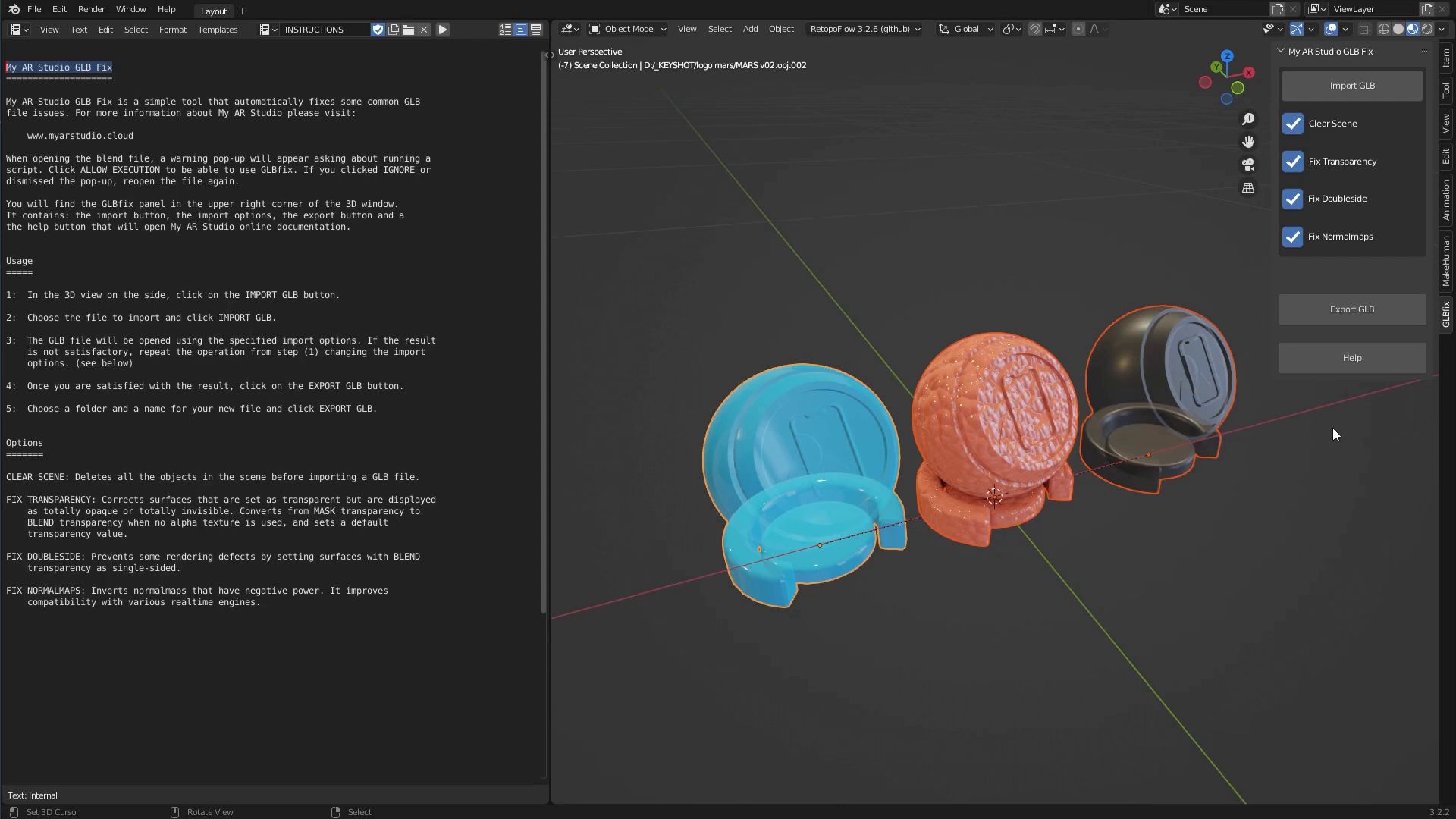Keyshot Materials in AR
Not all Keyshot materials are fully compatible with Augmented Reality. In this tutorial we will see which ones are not, which ones are and how to make them perform at their best. To begin with we can divide the materials into two large groups:
The exportable materials 1. These materials will be exported, but may need some tweaking once uploaded to My AR Studio (see below). For example: metals, paints, rubbers and plastics, both glossy and opaque, all materials based on textures such as marble, wood and fabrics, transparent materials, and finally special materials such as flat, emissive and wireframe.
Materials that have non-exportable effects 2. These effects will be removed from the material being exported and are not recoverable. They are: iridescent colored reflections, colors that vary according to the orientation of the surface such as velvet, optical effects of refraction and translucency, all those that alter the geometries such as bubbles, threads, hairs, etc.

Exporting from Keyshot
To improve the performance of any Augmented Reality material, it is necessary to pay attention to some parameters of the Keyshot export panel in GLB / AR.
- Ambient Occlusion 1. It is a global shading effect that greatly increases the realism of objects. We recommend to keep it always active.
- Dpi 2. Indicates the texture export resolution and must be set according to the size of the object. Small objects will need a high dpi and vice versa. Beware that higher dpi correspond to more defined but heavier textures. We recommend experimenting with different values to obtain a good compromise between GLB weight and texture quality.
- Samples 3. Indicates the accuracy of the textures and ambient occlusion. Higher values will produce a better result but increase export times. We recommend keeping a low value for export tests and raising it only for final export.
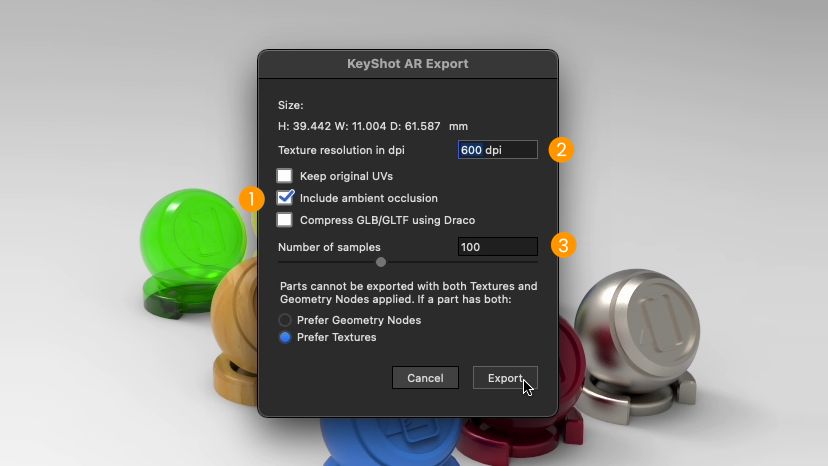
Let's now see some examples of problems and how to solve them within My AR Studio
Transparencies
It may happen that the transparency color of a material is not exported to the GLB. In this case:
- Adjust the Base Color Factor parameter 1 to restore it to its original color.
- Increase the Alpha 2 value if the object is too transparent.
- Increase the value of Metallic Factor 3 to get stronger reflections.
- Set a color in Emissive Factor 4 to remove darker shadows.
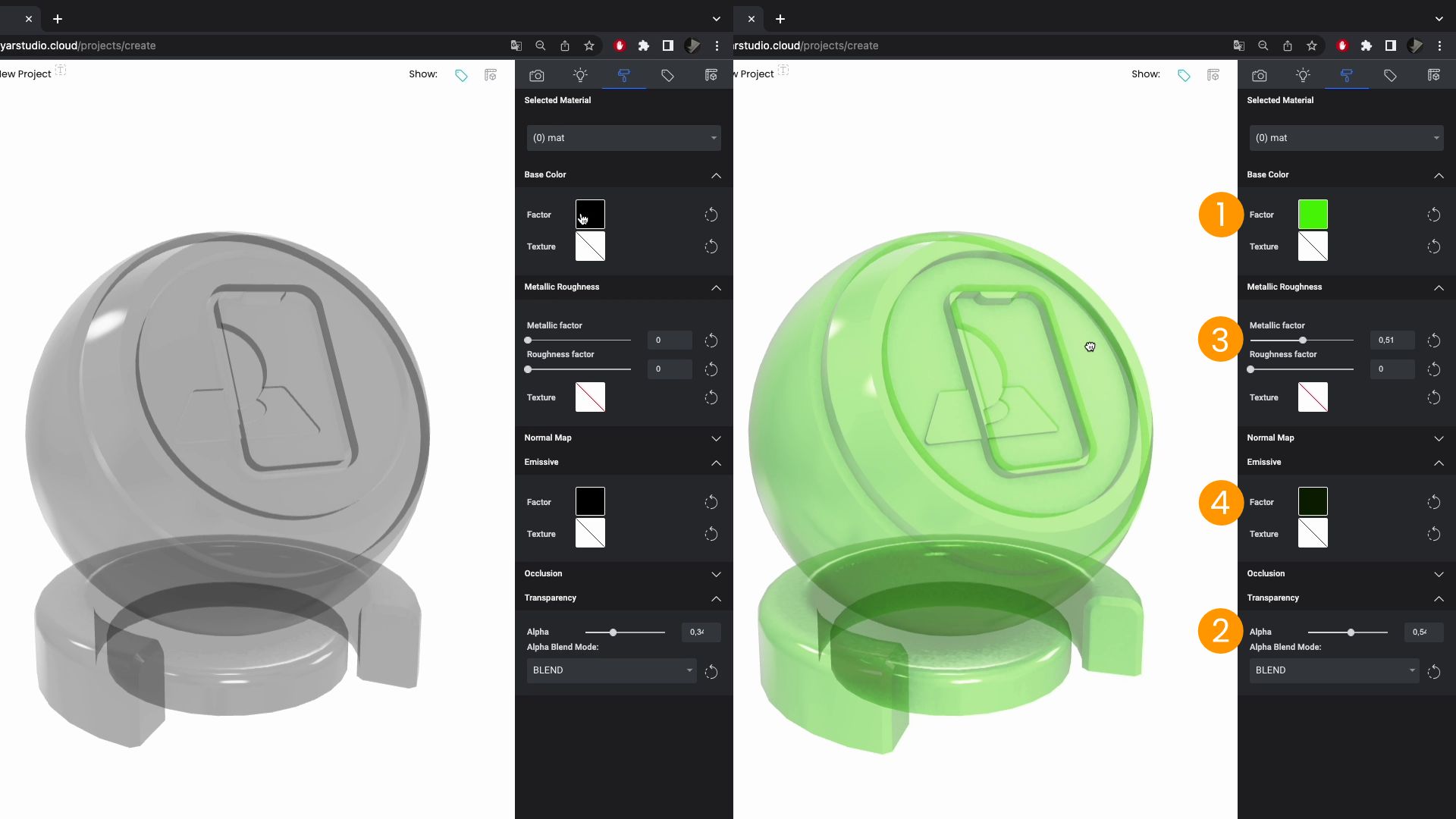
Metals
Since Keyshot and AR engines use different rendering algorithms, the result may not be perfectly identical. However, we can improve it by varying the following parameters:
- Base Color Factor 1 to get closer to the original color
- Roughness Factor 2 to adjust the sharpness of reflections
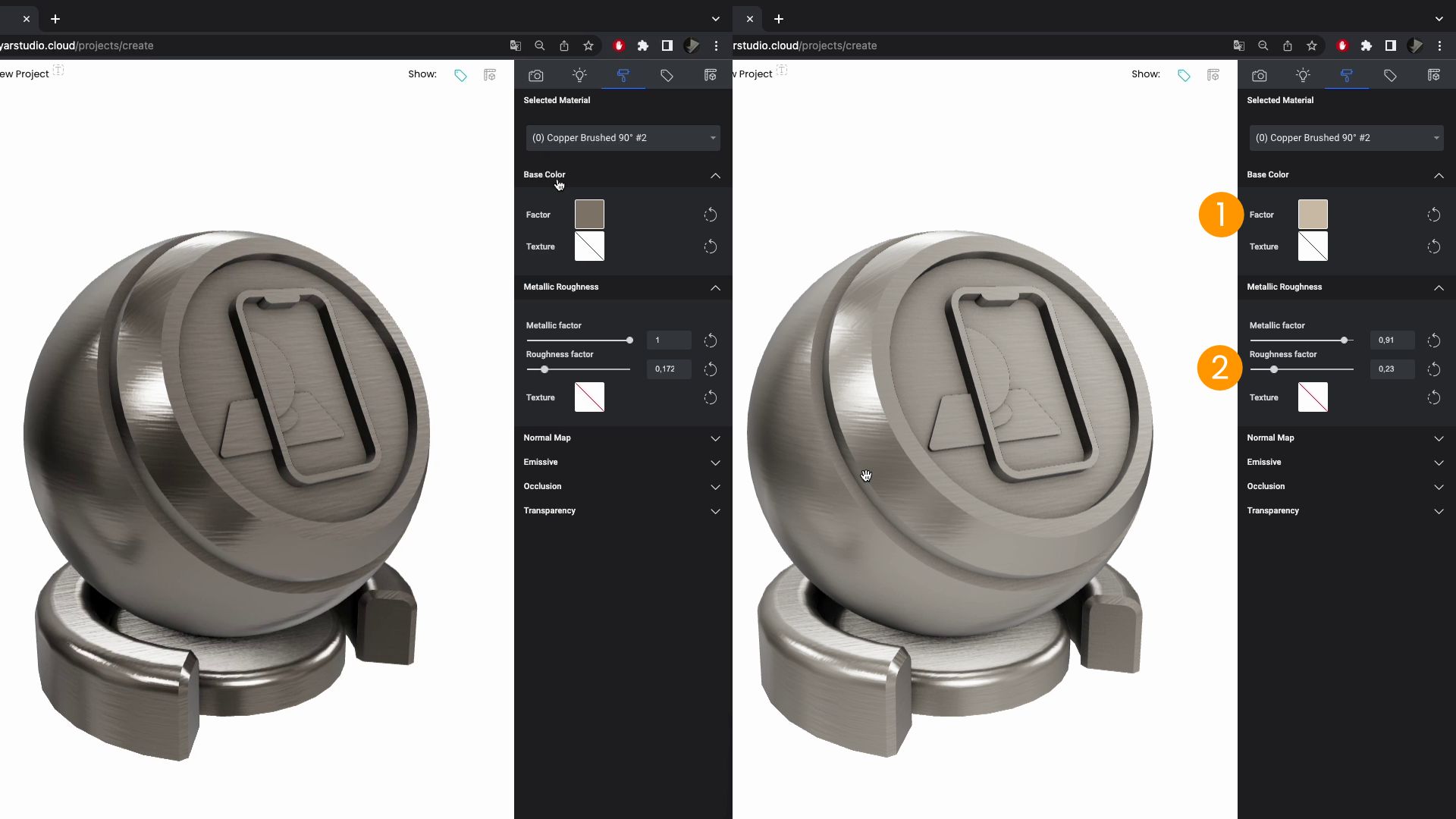
Metallic paint
As in the case of metals, we act on some parameters to get closer to the desired optical effect.
- Base Color Factor 1 to get closer to the original color
- Metallic Factor 2 to adjust the intensity of the reflections color
- Roughness Factor 3 to adjust the sharpness of reflections
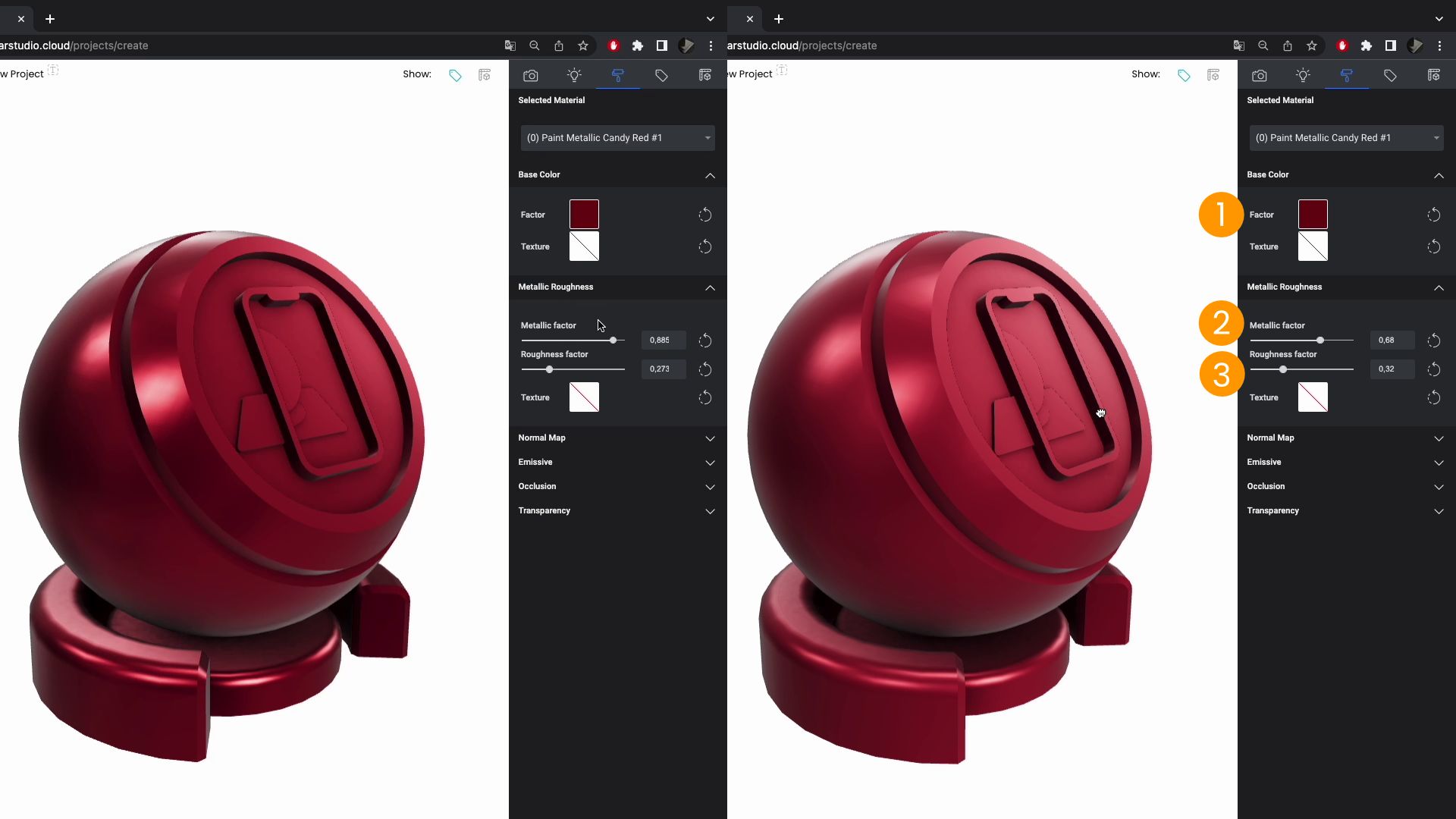
Flat & emissive
It is not possible to obtain materials that emit light in Augmented Reality. Instead, it is possible to set its parameters so that they appear flat and without shading.
- Copy the Base Color Factor 1 and paste it in Emissive Factor 2.
- Raise both the Metallic Factor and Roughness Factor 3 values to 1.
- Set the Base Color Factor 1 to black.
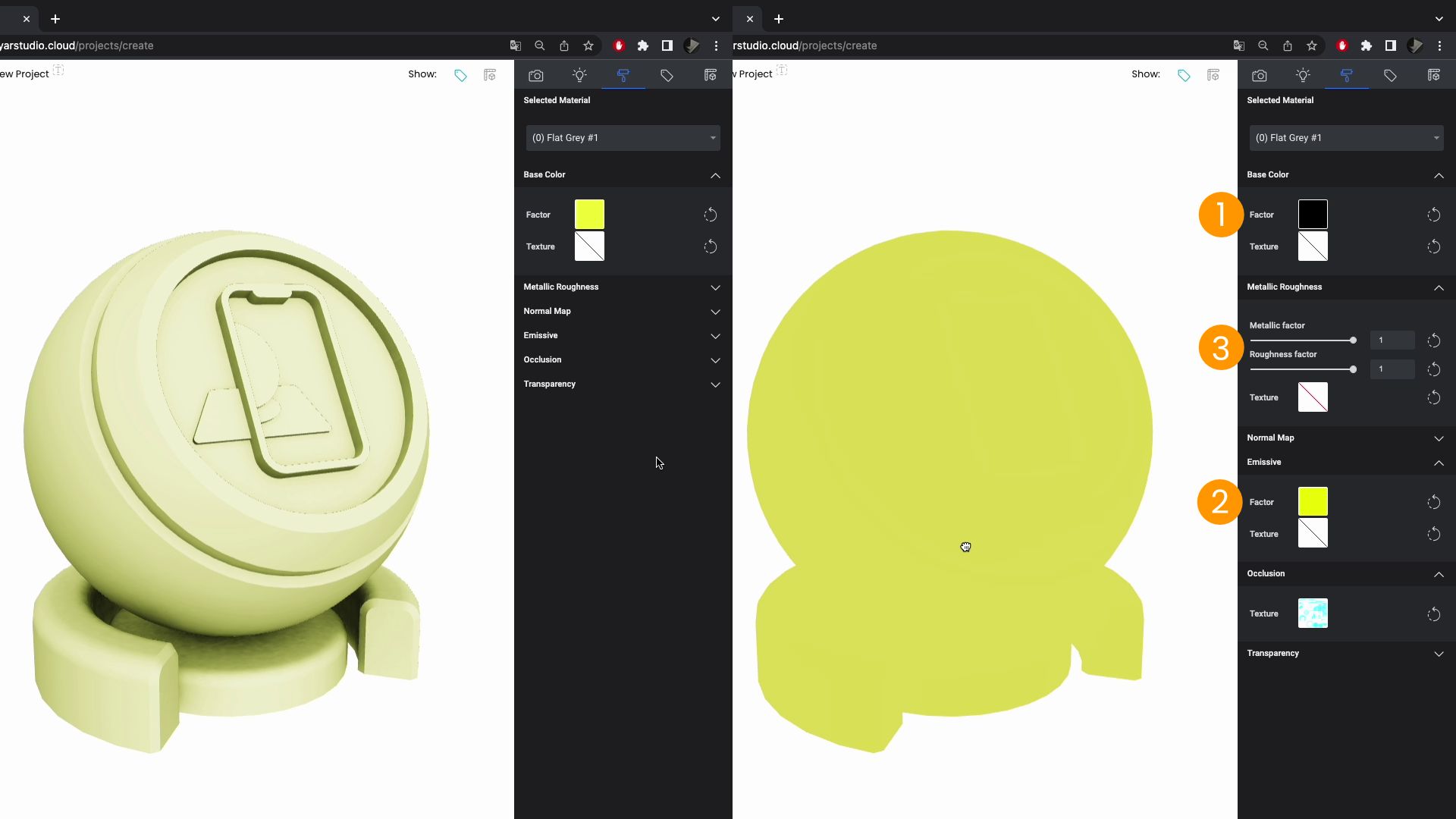
Wireframe
To get a good wireframe material you need to make sure you export the GLB with a high dpi value from Keyshot. At this point, once the GLB has been imported, simply set the Emissive Factor 1 to the desired color.
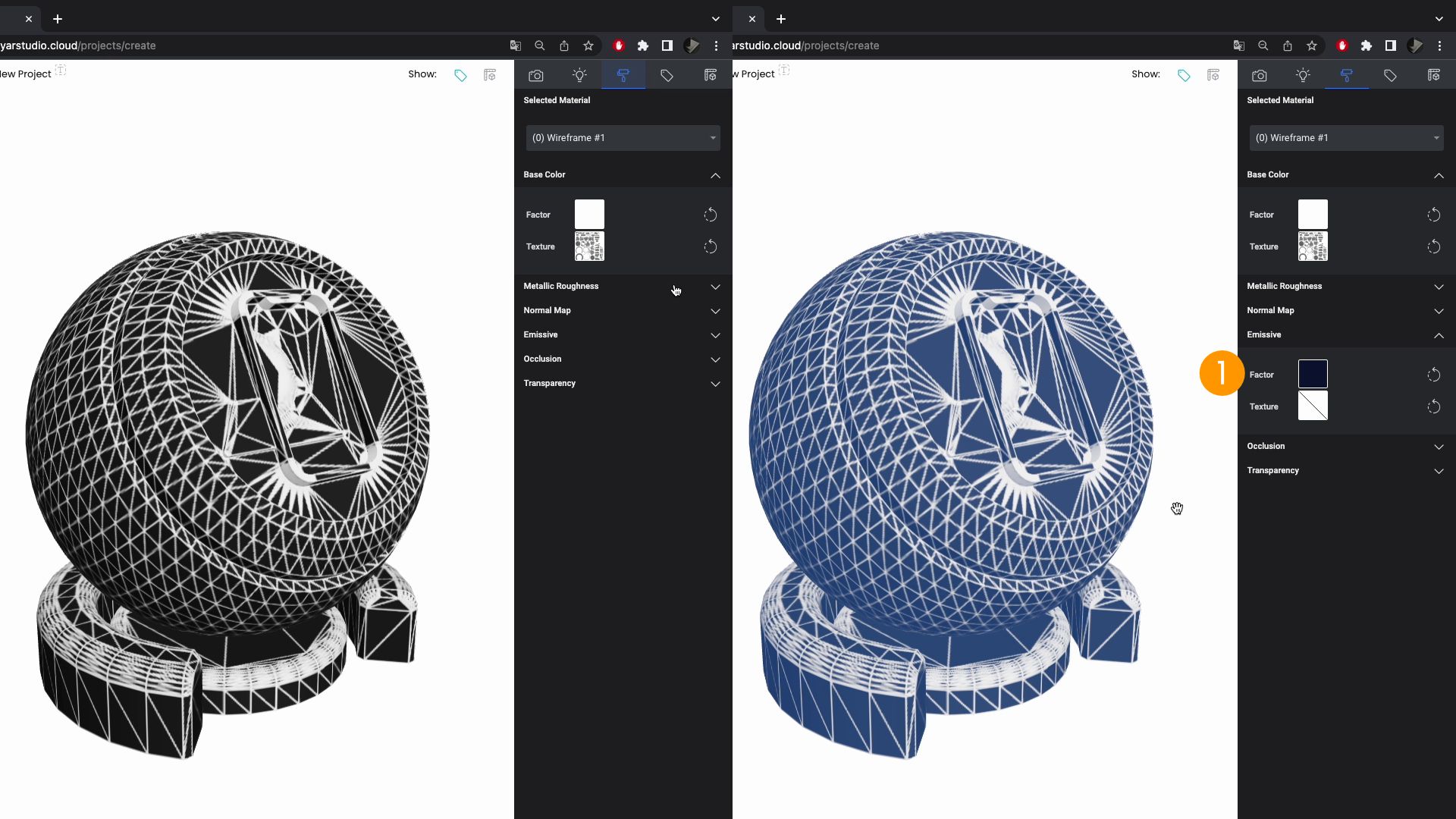
Useful links
For more information on the portability of Keyshot materials, please refer to this page of the official manual.
In case of irrecoverable materials, we recommend to try My AR Studio GLB Fix. A simple useful tool to automatically fix the most common problems of GLB files.