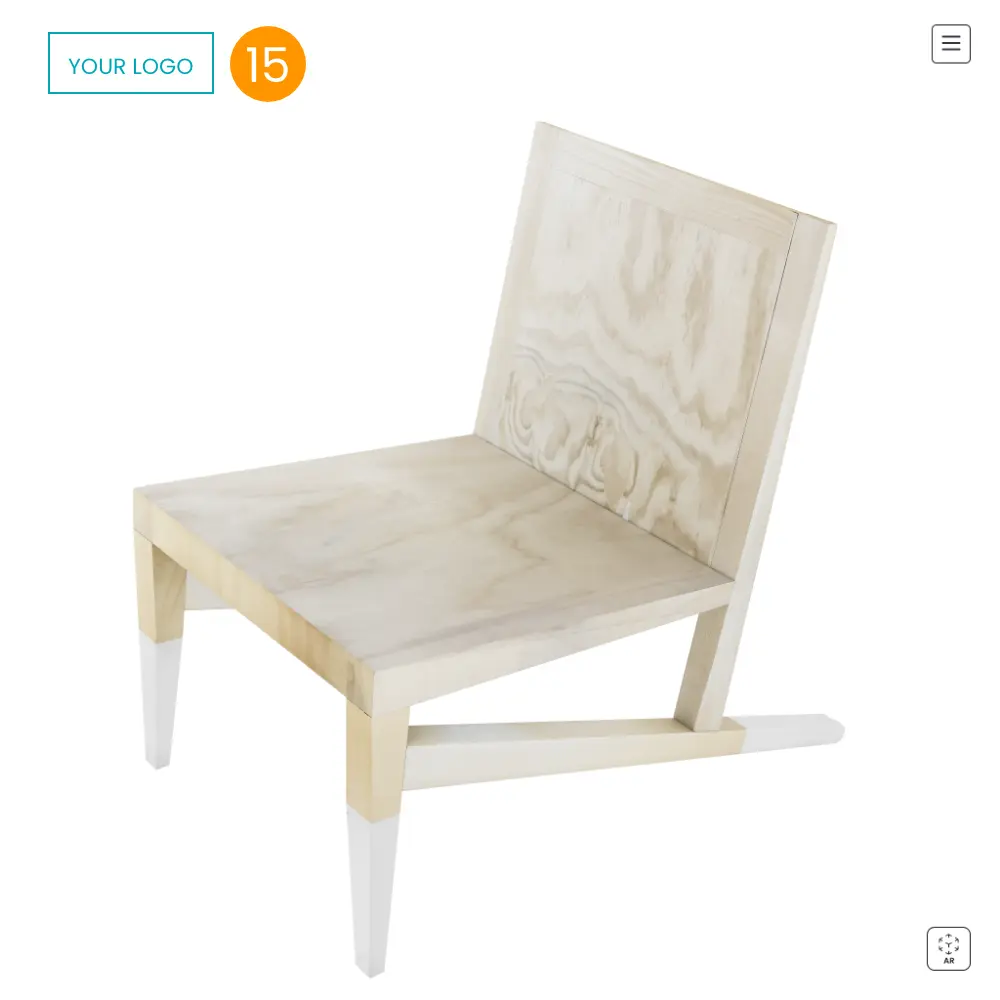Custom Logo
The Professional and Enterprise licenses of My AR Studio allow you to customize the logos.
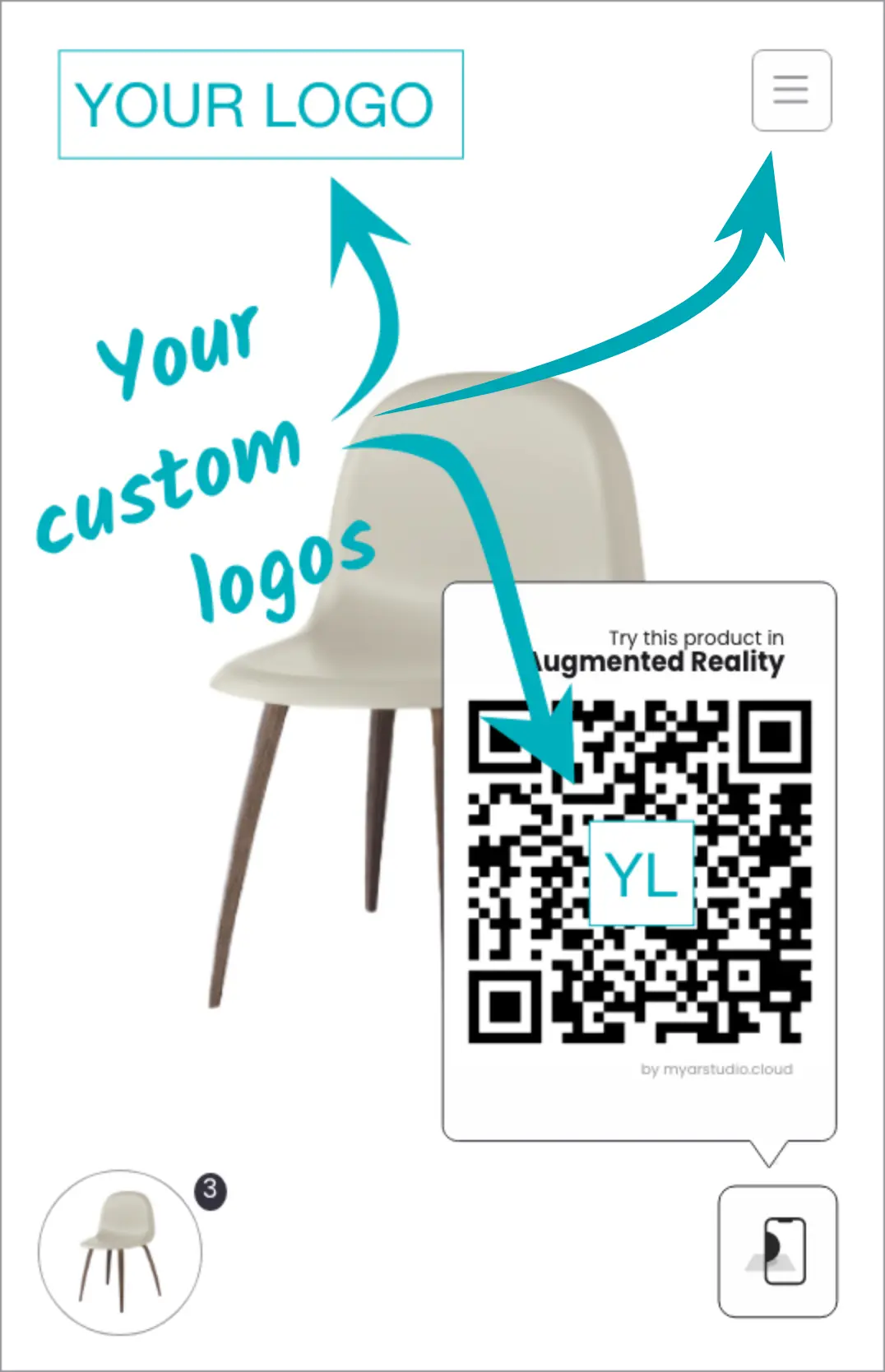
Where do I find the settings?
Log into the My AR Studio web panel, click on the user profile icon 1 then click on Company & Team 2.
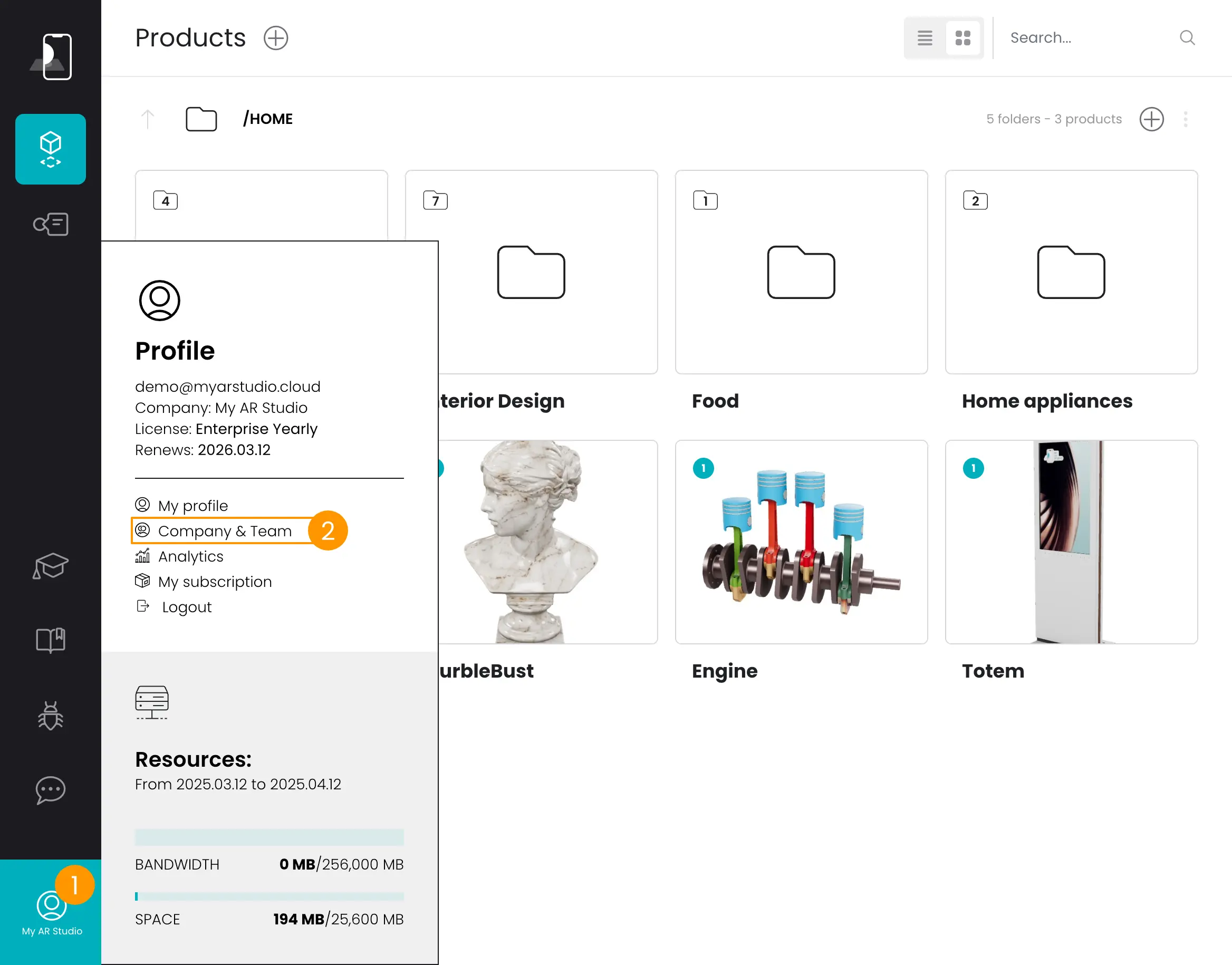
Scroll down to the section Custom logos 3.
What can I customize?
You can customize the logos in 2 places:
- you can change the logo inside the QR-code 4
- you can place a logo inside the Universal Viewer 5 :
- inside the menu
- in the top left corner in stand-alone mode
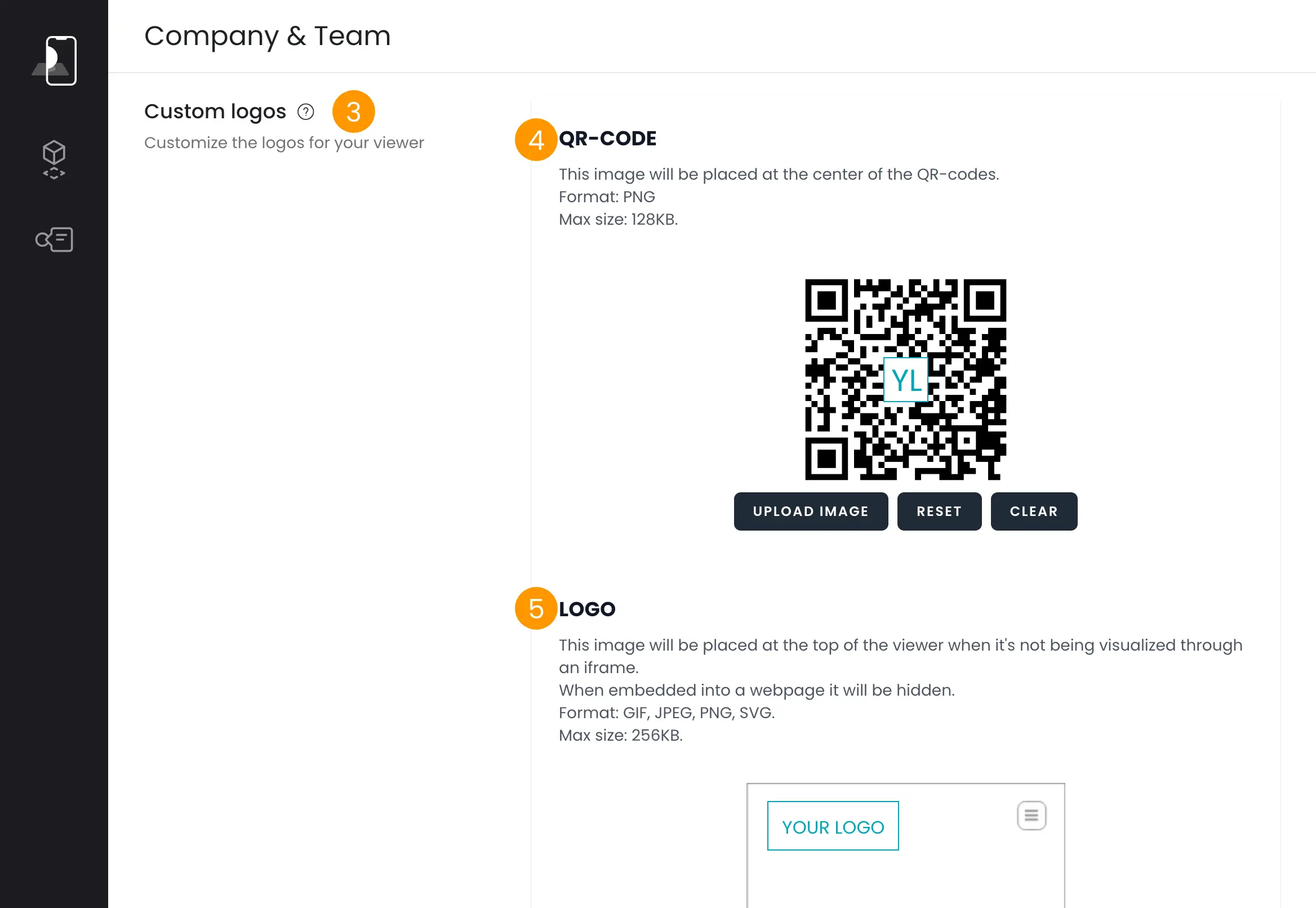
Customize the QR-code
The My AR Studio Universal Viewer contains a QR-code to ease the transition between desktop and mobile browsing 6.
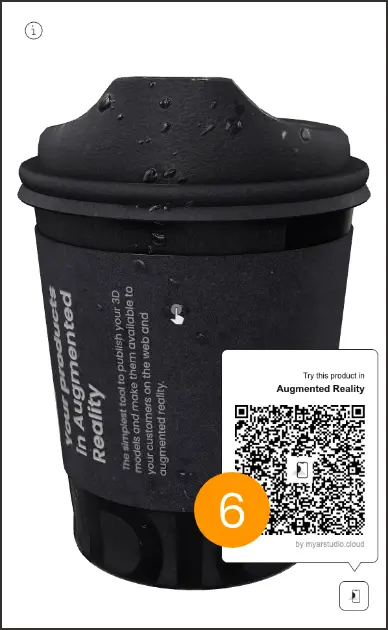
You can customize this logo. By default it contains the My AR Studio logo but you can change it:
- by uploading your logo (click on UPLOAD IMAGE) 7
- you can reset the factory settings by clicking on RESET 8.
- by clearing the logo and getting a neutral QR-code (click on CLEAR) 9
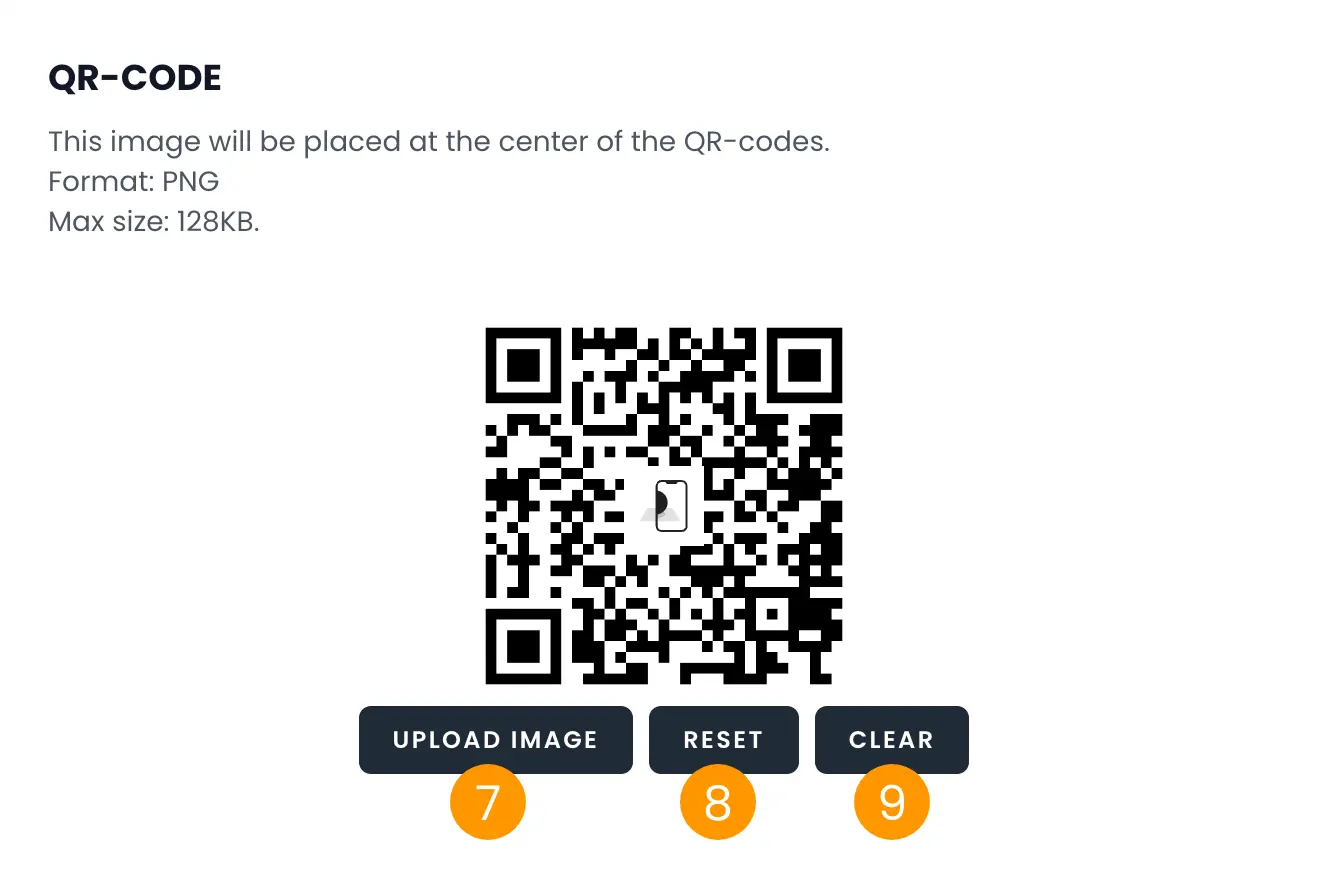
Place a logo in the viewer
You can place your logo inside the Universal Viewer 10.
To upload your logo click on UPLOAD IMAGE 11.
To remove the logo click on RESET 12.
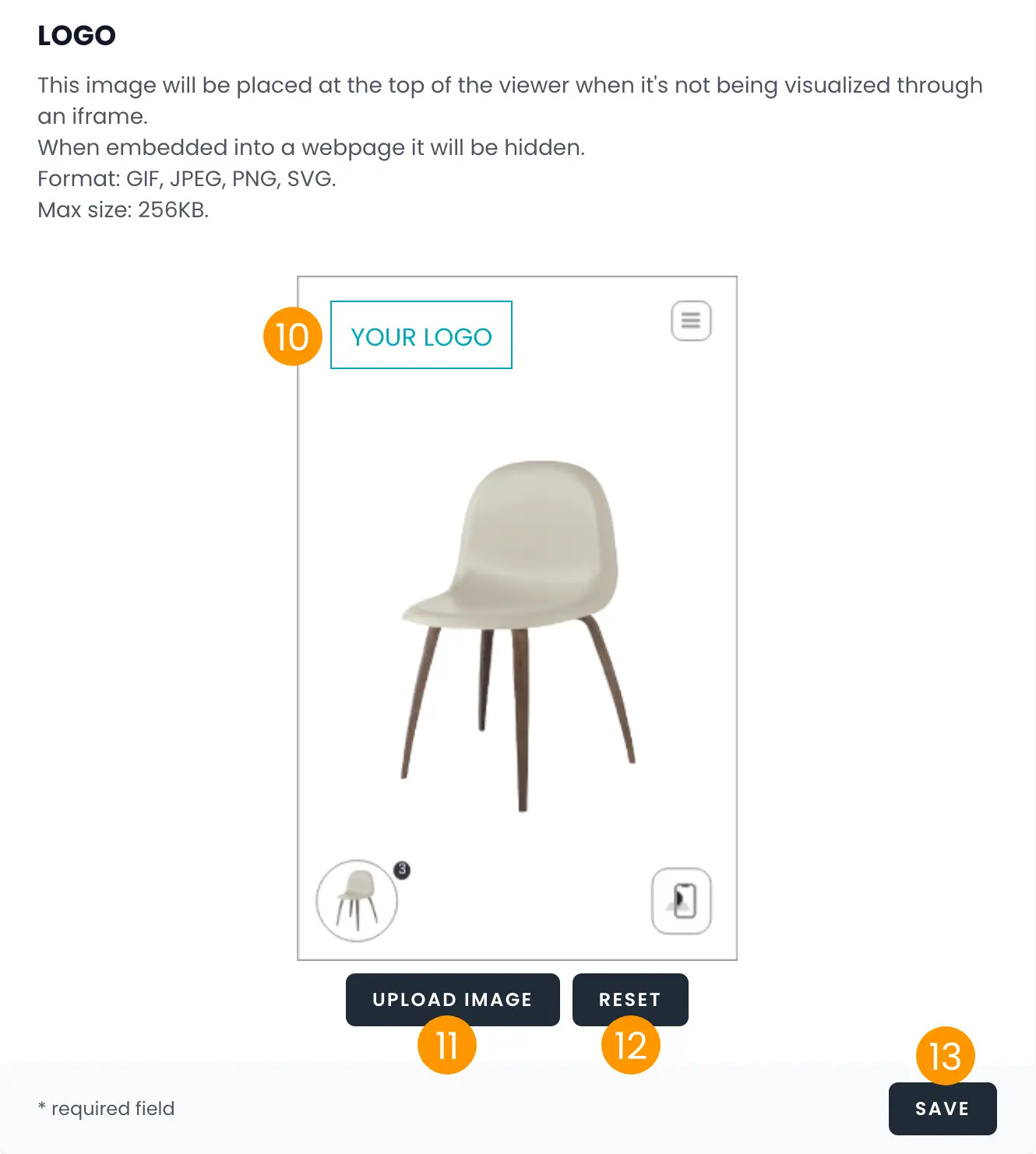
Your custom logo will point to the home URL that you set. See Home page URL
Where do I see the logo?
| Case | Display Condition |
|---|---|
| Logo in QR code | Always |
| Logo inside the viewer menu | Always |
| Logo in the top left of the viewer | Standalone viewer only (not when embedded) |
The logo will be shown inside the menu of the viewer along with the description 14
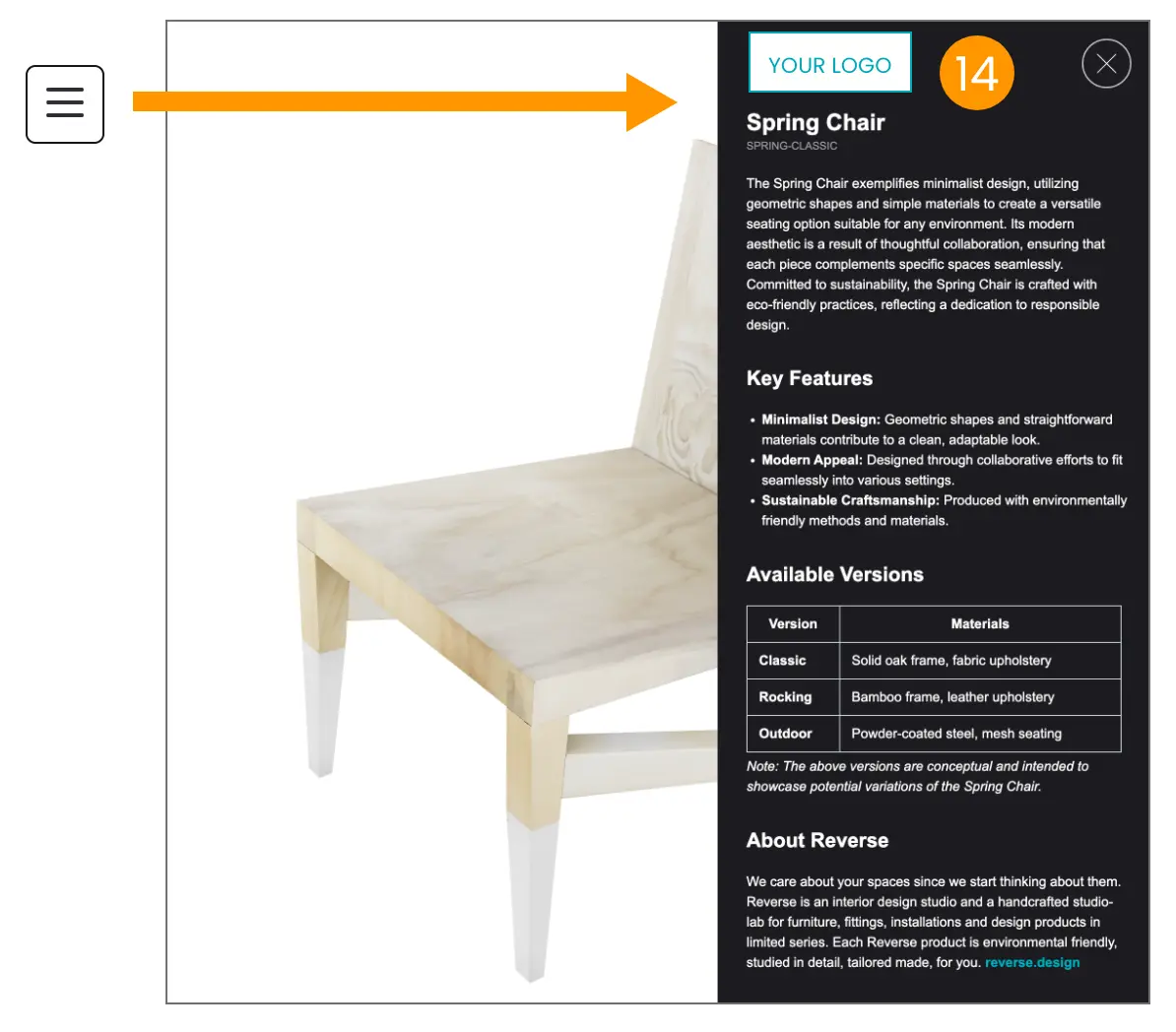
The custom logo is also shown in the top left corner 15 when the Universal Viewer is in stand alone mode, that is when it is not viewed inside a web page. If the viewer is viewed inside a web page as an iframe, it means that the user is browsing your website and he knows who you are and he is already seeing your Brand.
When the Universal Viewer is in standalone mode, the logo is shown. For example:
- a user scanned the QR-code of one of your products on your website and he is viewing your product in AR
- a user shared the link to one of your products with a friend
- you placed the Universal Viewer QR-code of one of your products on a traditional medium (brochure, magazine, ...)
In these cases the presence of your logo inside the Universal Viewer identifies your Brand and, thanks to the link, the user will easily find your website to get contact.